Getting Online with WebsiteBuilder
Welcome to iPage! Let’s bring your passion to life! We've outlined the steps to get your online presence started using WebsiteBuilder.
Choose WebsiteBuilder
WebsiteBuilder is the most user-friendly website builder tool available online. WebsiteBuilder is perfect for beginners and more advanced users as well. It offers content elements one can add by simply dragging and dropping them to your desired place, as well as unlimited creativity for a more advanced website. Creating a live website through WebsiteBuilder can be achieved in real-time as coding and plugins are not required.If you are looking for pre-designed yet customizable layouts, log in to your Domains Dashboard, click on WebsiteBuider in the left pane, then View Plans to get started.
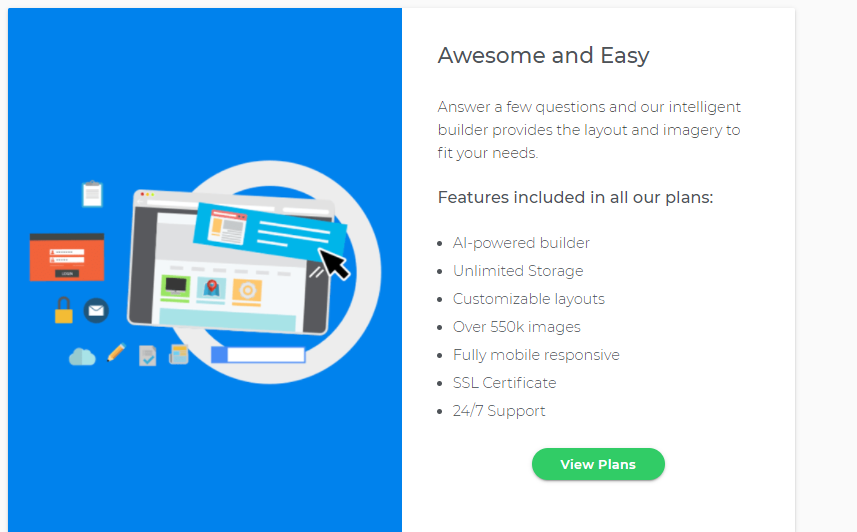
Build Your Website!
Creating a website through WebsiteBuilder is like building a house.The simple steps for building a website are as follows:
Step 1: Sign up for WebsiteBuilder
Step 2: Pick a template
Step 3: Design your website using WebsiteBuilder
Step 4: Publishing the site
Step 2: Pick a template
Step 3: Design your website using WebsiteBuilder
Step 4: Publishing the site
Step 1: Sign up for WebsiteBuilder
Create an account on WebsiteBuilder.There are 3 plans once you’ve clicked ‘View Plans’.
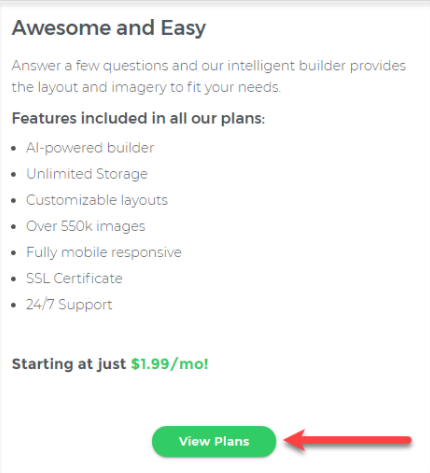
See WebsiteBuilder plans and pricing below:
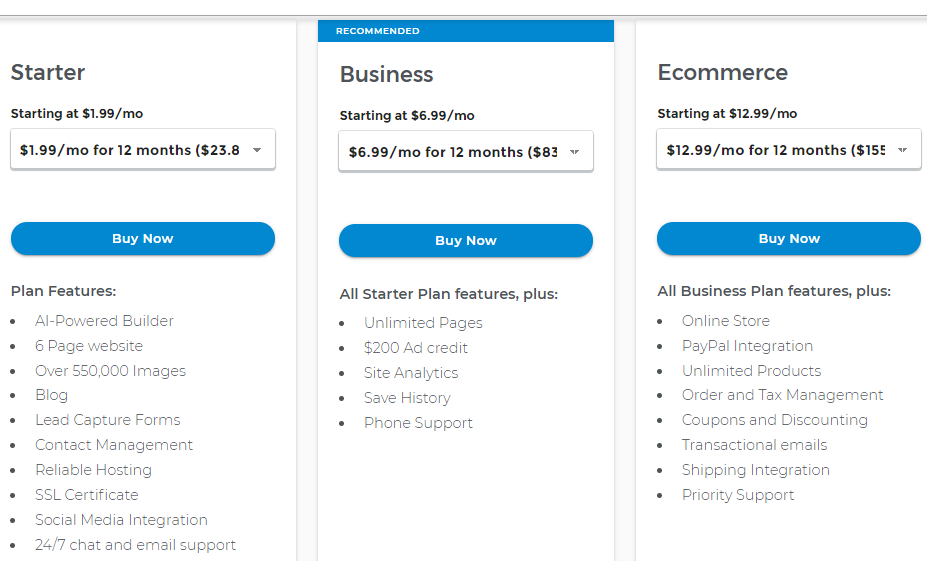
Step 2: Set your cover page.
WebsiteBuilder will ask your website’s category until you proceed to set up your own cover page, either through uploading it or using a free stock photo.You may shuffle the stock photos and pick the one that suits your theme.
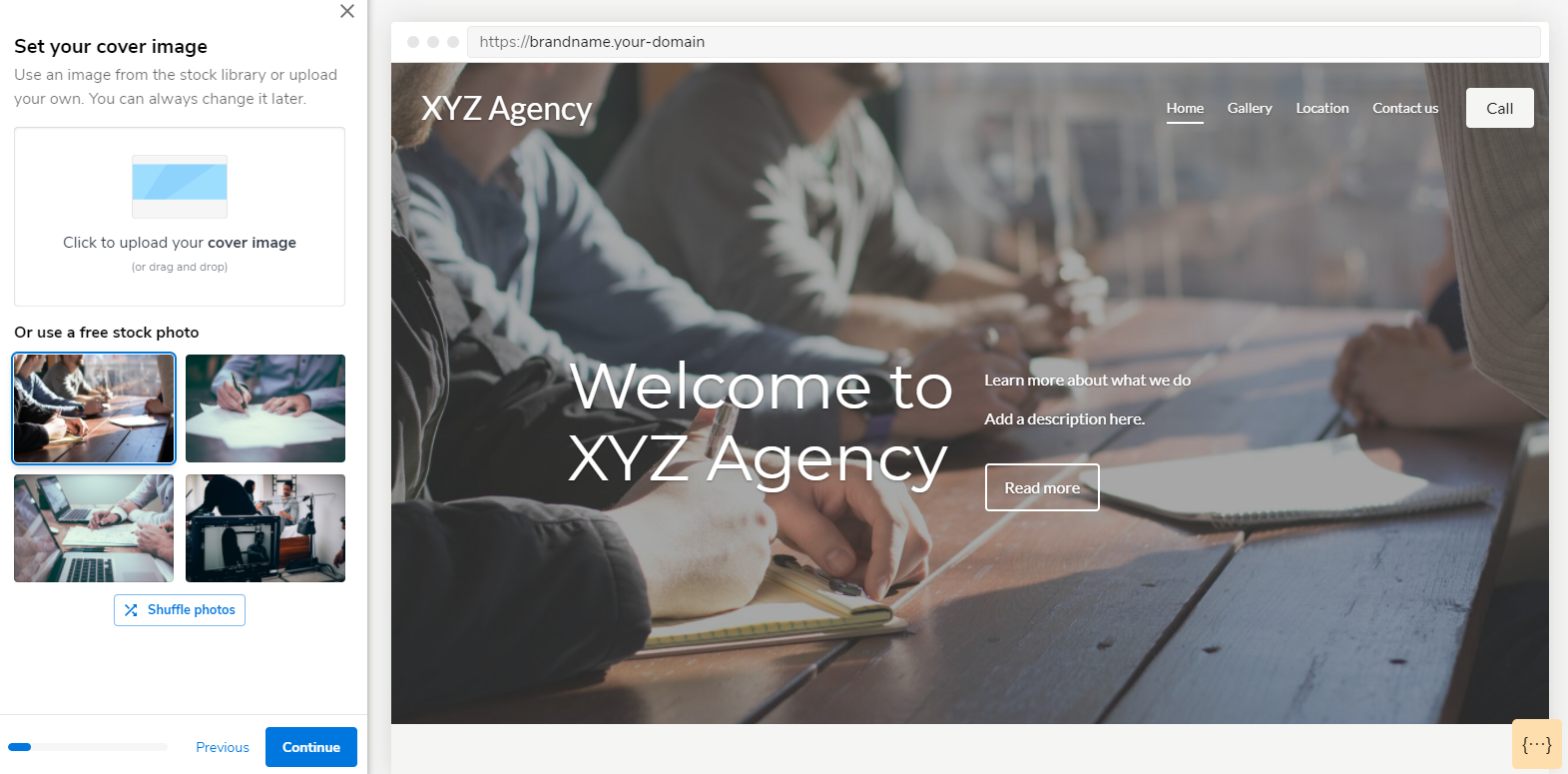
Step 3: Design your website using WebsiteBuilder.
You’re just a few steps away from publishing your website using WebsiteBuilder!Designing a website is easy. You will find different tools on the left side navigation of your screen. Take your time to click anywhere on the website to edit your page or move it to another place.
Remember, you can always make changes after going live, so don’t stress too much about getting things perfect.
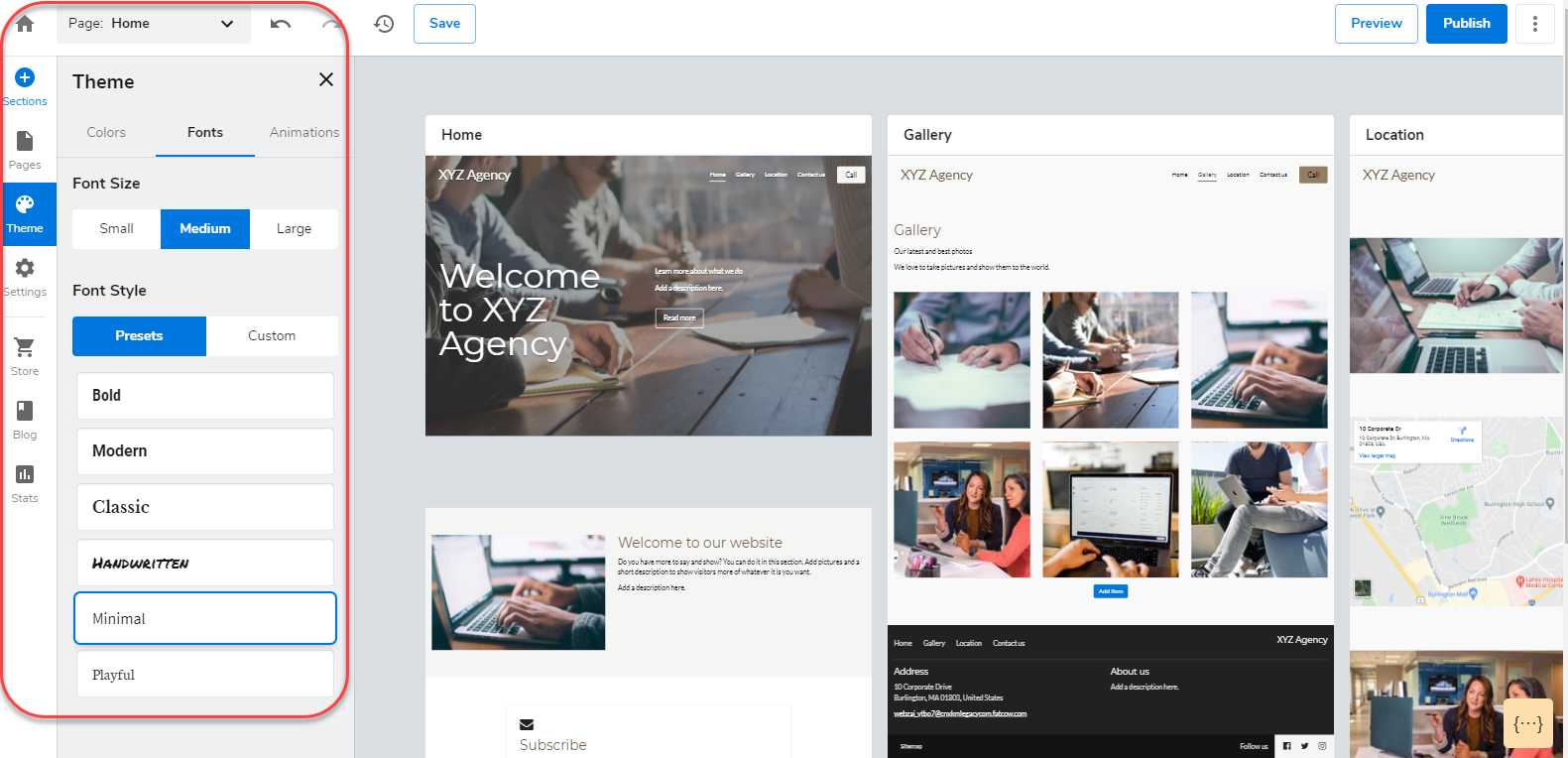
Step 4: Publishing your site.
Complete your website, then publish it for the world to see. It all takes just a few minutes on WebsiteBuilder.On the upper right corner of your page, you can choose the ‘Preview’ button if you want to review the changes made on your website and select the ‘Publish’ button once you are ready to have it seen online.
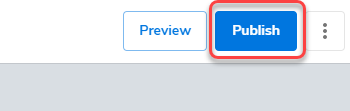
Site UpKeep
Keep your visitors interested by adding something new to your site. It is also good to refresh your content every few months for SEO purposes.Here are a few ideas to keep your site fresh and welcoming:
Start a blog
Post helpful opinions and observations about your industry.
Add new photos
Photos add that personal touch that your customers like to see.
Tout a sale
Let the world know when you have something special going on.
Back to top.
View Stats
Monitor your website performance metrics. Simply click on the “Stats” button on the left side navigation.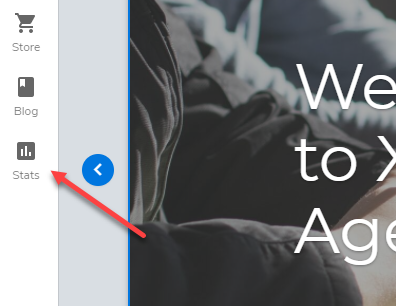
Your site stats can tell you:
- How your website is performing
- Total and unique visitors
- Average visit duration
- How many pages views your site has received.
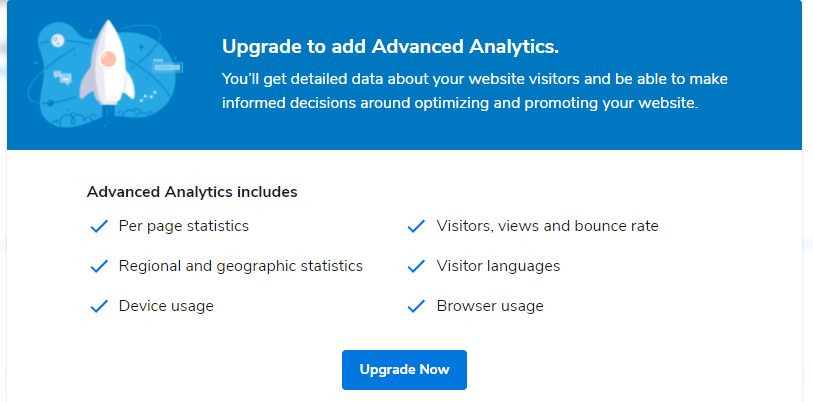
Site Backup
With Website Backup & Restore, you can:- Make automatic copies of your site and database every night
- Download backups as .zip files for up to 14 days
- Restores websites and databases in one click