WordPress: SSL Certificates
WordPress
Enabling your WordPress site to display securely may require a few steps.
- Backup your database and site content.
- Make sure that your Let’s Encrypt SSL or other SSL is enabled.
- Log in to your WordPress Dashboard and go to Settings and General.

- Revise the WordPress Address (URL) and the Site Address (URL) from http to https


- Click Save Changes at the bottom of the page.
- The database entries must now be revised to reflect the secure address (https).
Change Database Entries: WordPress sites
There are many plugins available from WordPress.org for this task. Visit the following page at WordPress.org for complete information.https://wordpress.org/plugins/really-simple-ssl/
Troubleshooting WordPress Issues
You may encounter several issues when enabling an SSL on a WordPress site. This section focuses on the most common issue - the Mixed Content Warning - it doesn't and can't address all potential issues.
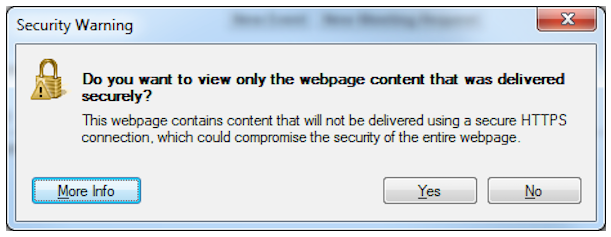
This can occur when your site contains other resources that are not hosted on your site with https. A few examples of mixed content may be:
- Images
- Videos
- Stylesheets
- Scripts
For instance, you might encounter this issue if you are linking to Facebook images or YouTube videos. The best practice for images would be to upload them into your WordPress media library; they would then display as secure on your site.
WordPress Resources
The best source for troubleshooting WordPress issues is WordPress. The Org site is listed below. In addition, a few of the plugins that can help you troubleshoot the mixed content issue are listed.
https://codex.wordpress.org/Main_Page
https://wordpress.org/plugins/ssl-insecure-content-fixer/
https://wordpress.org/plugins/remove-http/
301 Redirects
Important: You can also manually edit and upload a .htaccess file by using FTP.
- Log in to your Domain Dashboard.
- Go to Hosting.
- In the left nav pane, click on .htaccess Editor.
- Click Change to select which directory you want to place the 301 redirect in.
- Use the Direct Editor to add one of the following code snippets into your .htaccess file (based on what you want to do):
Old to the new domain RewriteEngine on RewriteCond %{HTTP_HOST} ^OLDDOMAIN.com [NC,OR] RewriteCond %{HTTP_HOST} ^www.OLDDOMAIN.com [NC] RewriteRule ^(.*)$ http://NEWDOMAIN.net/$1 [L,R=301,NC]Update "OLDDOMAIN" to the old domain you want to redirect to and update the "NEWDOMAIN" to the new domain it is redirecting to. Https Redirect RewriteEngine On RewriteCond %{HTTP_HOST} ^DOMAIN.com [NC] RewriteCond %{SERVER_PORT} 80 RewriteRule ^(.*)$ https://www.DOMAIN.com/$1 [R=301,L]Update the "DOMAIN" to the domain that requires the redirect from HTTP to HTTPS - Click Save.
Comparison of Paid and Free SSL
| Comparison: Paid versus Free SSL | ||
|---|---|---|
| Feature | Let's Encrypt SSL | Paid SSL |
| Primary Domain Encryption |  |  |
| Subdomain Encryption |  |  |
| Lock Icon in URL Bar |  |  |
| Warranty |  | |
| Comodo CA TrustLogo |  | |
| PCI Compliant |  | |
FAQs
Q. Will free SSL be an account-wide setting (applied to all domains) or just single domains?A. You have the option to enable the free SSL on a per-domain basis. A free SSL cannot be enabled on domains with a paid SSL certificate. When enabling free SSL for a domain, that domain and all subdomains will receive a certificate.
Q. What will be required to enable my free SSL?
A. You must have a live website on your domain that is visible on the internet. The nameservers and A Record must point to the IP address associated with your account.
Q. What if I already have a paid SSL certificate on my domain?
A. If you have a paid certificate on your domain, you will not be able to enable the free SSL. If the paid certificate expires or is canceled, you will be able to apply for the free SSL certificate.
Q. If I cancel my paid SSL certificate, can I enable the free SSL?
A. Yes, your domain will show up in the list in Domain Central, and there you can enable the free SSL.
Q. Why should I keep my paid SSL if you are giving me a free one?
A. A paid certificate offers you another level of protection and comes with a warranty. It allows you to display a security seal on your site and is an excellent addition to an eCommerce website.
Q. What is Comodo CA Tustlogo?
A. It is site seal (aka a trust seal, logo, or icon) is a visual stamp that communicates the trustworthiness of your website by showing that Comodo has successfully vetted your company or organization.
Q. What is SSL Warranty?
A. The SSL Certificate warranty covers any damages that may derive from improper issuance of a certificate to a fraudulent entity.
Q. What is PCI?
A. The Payment Card Industry Data Security Standard (PCI DSS) is a set of security standards designed to ensure that ALL companies that accept, process, store or transmit credit card information maintain a secure environment.
If you are unsure about the level of protection you need, you can purchase additional protection.
Stuck with WordPress - SSL Certificate? Our WordPress experts are just a call, click, or chat away!