Activate Google Workspace (Formerly G Suite)
If you already signed up for G Suite, you will receive an email to activate the service. Make sure to complete the setup process.
- Log in to your admin email and open the email with the subject line "Activate G Suite at your domain."
- Click the Activate Now button.
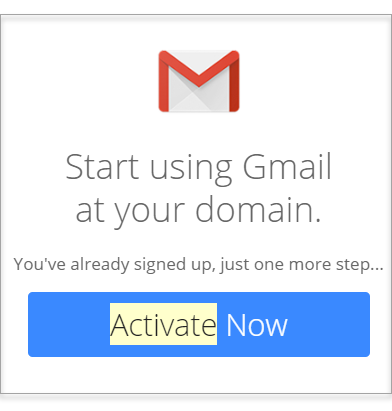
- Enter your account information in the form and click Create Account.

Accept Google's Terms of Service
Important: You must accept Google's Terms of Service to continue setting up your G Suite and Gmail.
- Log in to your Domains Dashboard.
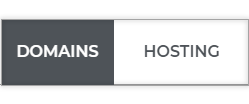
- In Card View, click Manage on the domain where you signed up for G Suite.
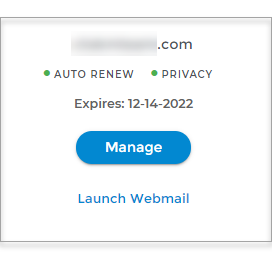
- In List View, click the Gear icon.
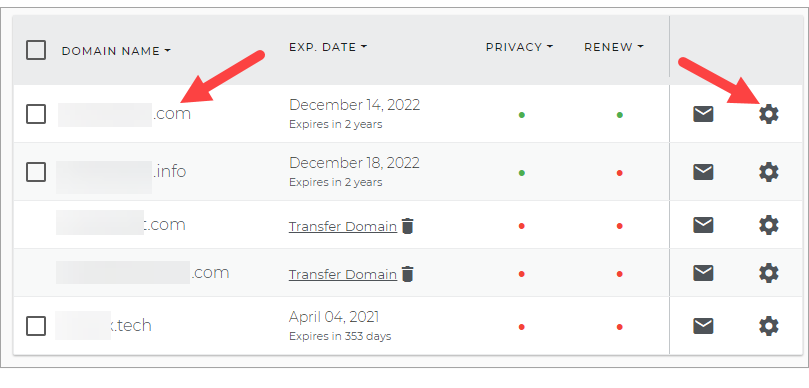
- In the left sidebar, click on G Suite.
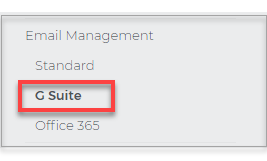
- Under Quick Access, click Admin.
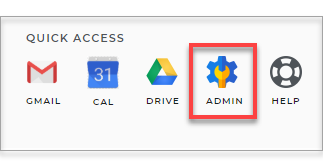
- Accept Google's Terms of Service.
Set Up Your G Suite
To get you started, Google has prepared an online learning center to help you get the most out of G Suite. Google has also developed an extensive online knowledgebase to help you understand specific features regarding G Suite and to help you know how to troubleshoot any issues you might experience.Important: As part of our integration with G Suite, we establish automatic routing for mail to your G Suite account. As such, we highly recommend that if you choose to utilize G Suite walkthroughs that you do not reconfigure your MX Records as this may cause your G Suite services to stop working. Please contact us if you run into any issues.
Related articles
G Suite: How to Verify Your Domain
G Suite: How to Add G Suite User Accounts