How to Add Google Workspace User Accounts (Formerly G Suite)
Follow these steps to add a Google Workspace User to the account:
-
Log in to your Domains Dashboard.

- There are two views in the Domains dashboard - the Card and List views. Click on the view icons to switch to your preferred view.

- Choose the domain where the email exists.
In the Card view, click the domain's Manage button.

In List view, click the domain or its gear icon on the right-hand side.

- Click on Google Workspace in the left-hand menu.
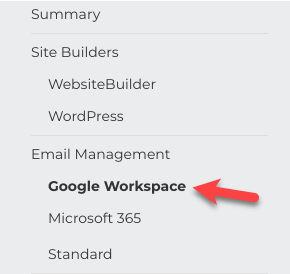
- Click the + icon to add a Google Workspace account.
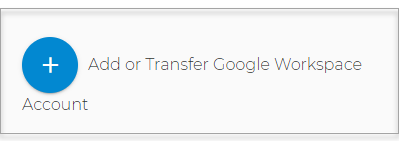
- Enter all necessary information of the mailbox user and copy the Temporary Password.
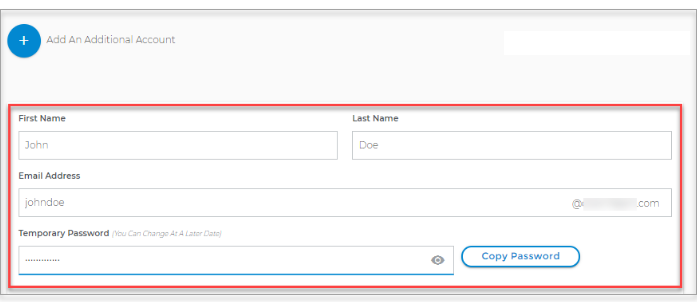
- Select how you would like to be billed from the drop-down menu.
- Click the Next - Checkout button.

- You will be routed to the Express Checkout page with the order details.
- Click the Checkout button.
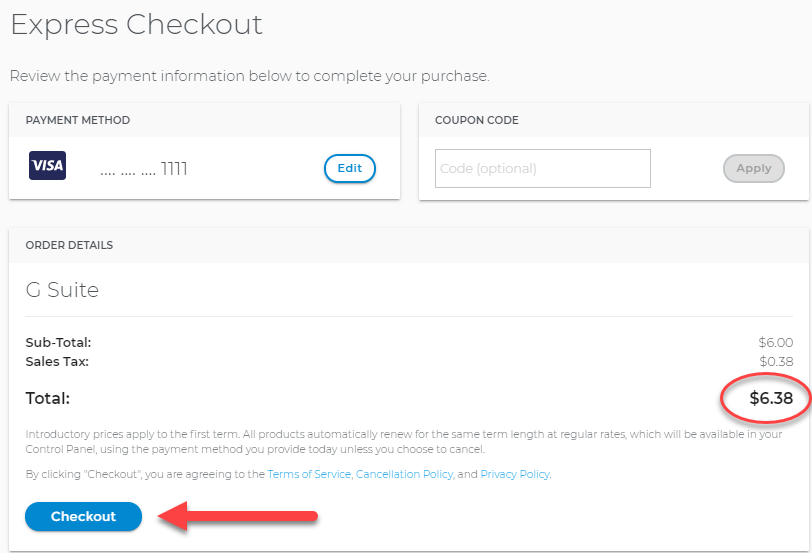
- The new license will be available for use after a few moments.
Google Workspace User Accounts FAQ
What domain are new user accounts created under
New user accounts are created under the same domain as your Google Workspace Admin Account (john@your-domain.com). This domain is designated at the time your admin account is created but can be changed at any time.
Are new user accounts included in the Admin Account's pricing
Individual users are paid for separately. However, each user can have up to 20 aliases (custom forwarding addresses) at no additional fee.
Does each additional user use the same storage space as the Admin Account
Each user account has its own storage space, though everyone can share information throughout Google Workspace.
Can I change a user name without having to purchase a new user account
You must create a new user account in order to change your email address with Google Workspace.
Can I create a new user account as an Admin Account
You cannot create a new account as an Admin Account (unless it is your first Google Workspace Account). However, the Admin can assign administrative rights through the Google Workspace Admin Panel.