Email Management: How to Delete Messages
How to Delete Messages Through Webmail
Deleting All Messages in a Folder:
- Log in to Webmail.
- In the left panel, click on the folder you wish to empty the messages.
- Click on Select at the bottom and choose All from the dropdown list.
- Click on the Delete button at the top right of the screen.
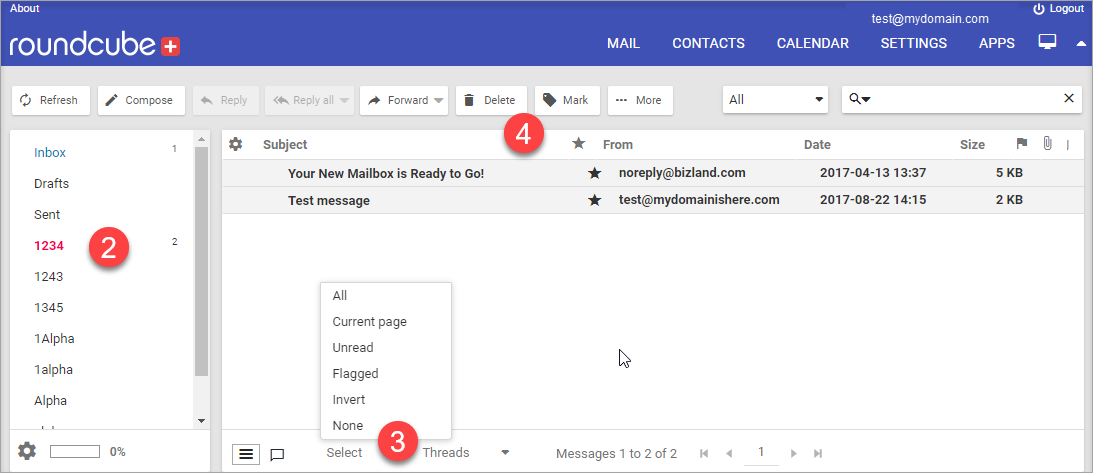
Delete Specific Messages in a Folder:
- Log in to Webmail.
- In the left panel, click on the folder where the email you wish to delete reside.
- Click on the email you want to delete.
- Click on the Delete button at the top of the screen.
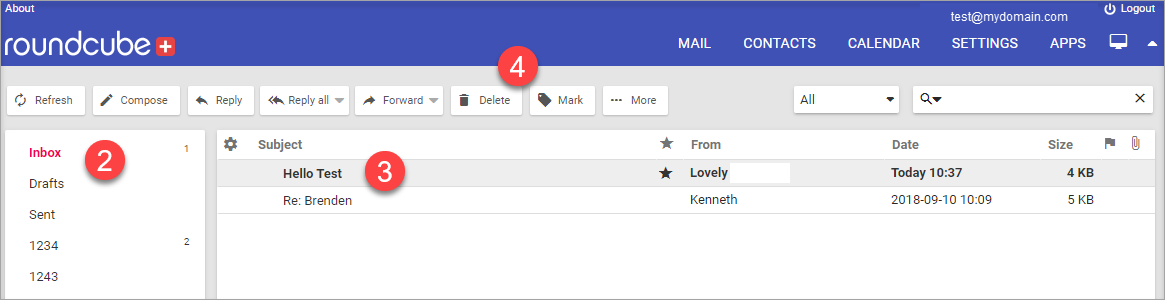
How to Backup Messages on Webmail
Exporting Email Messages:
- Log in and open Roundcube Webmail.
- Select the desired email and click on the "More" option.
- On the "More" option, select Download (.eml) and save your mail to your local computer.
- If you want to download multiple messages, click select "All" at the bottom of your mail, and click on the "More" option again, and choose the .zip file for downloading.
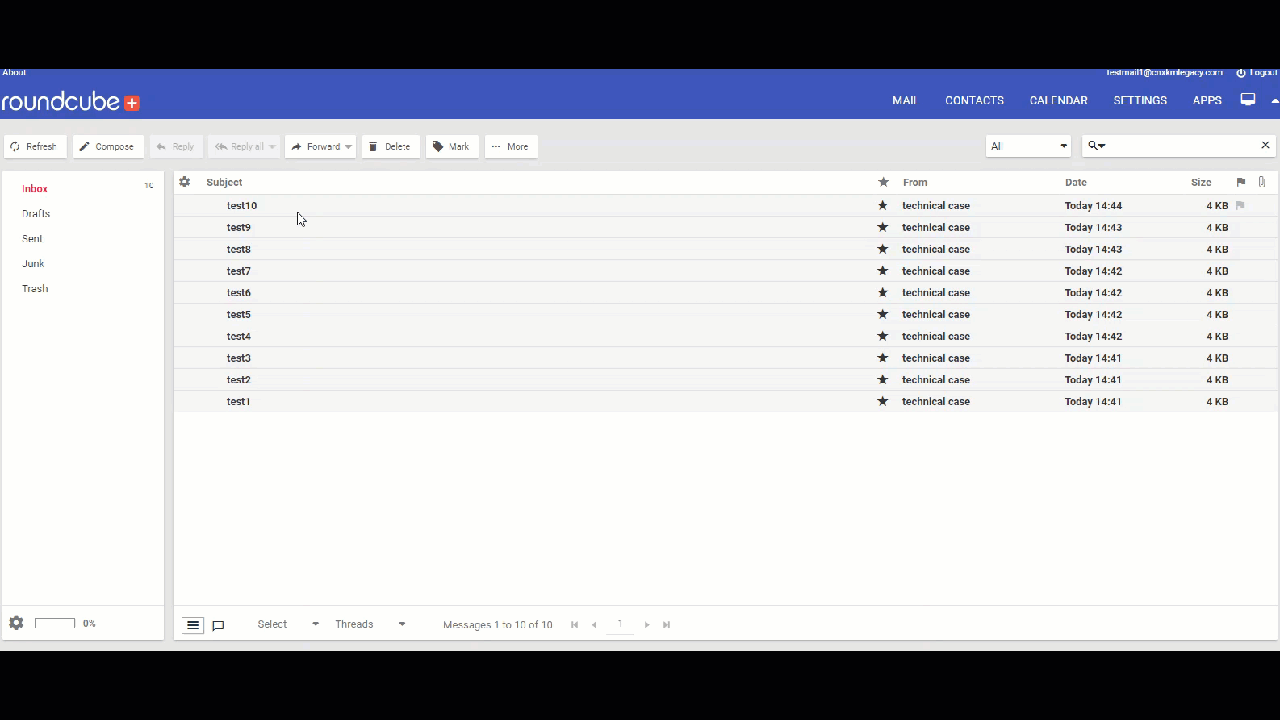
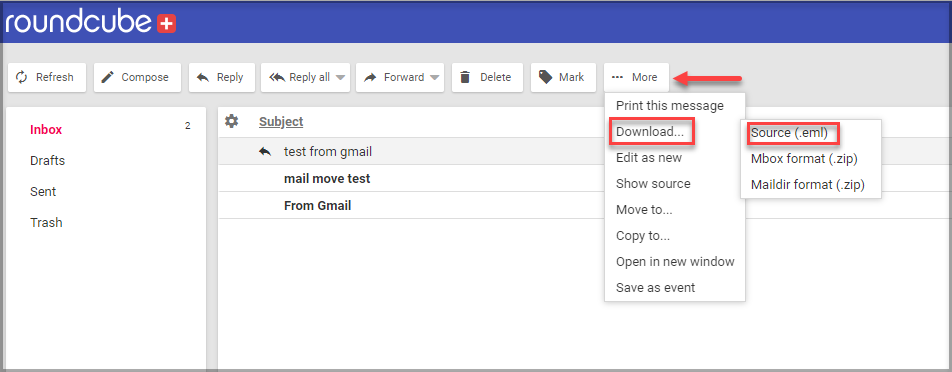
NOTE: .eml files are supported by most email services and can be easily restored later on different servers. If you want to back up the whole folder or email, you may reach our customer service to assist you.
How to Use an Email Client to Empty Your Mailbox
- Select an Email Client to use.
- During the initial setup, select POP
as your connection type.
- Configure your email client's Automatic Deletion
settings.
Email Management: How to Check Your Webmail