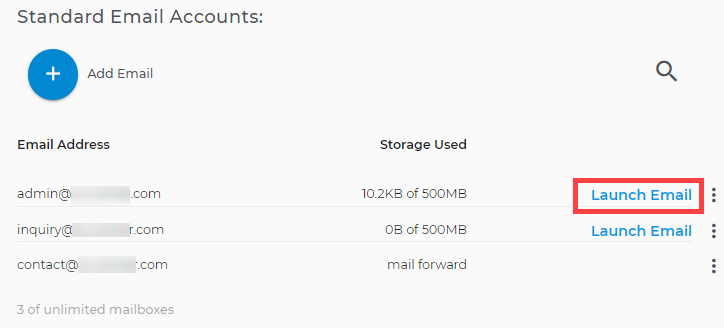Email Management: How to Check Your Webmail
Two ways to check email through a web browser (Webmail)
- Access webmail through a direct link ⤵ (for email users)
- Access webmail via Domains Dashboard (administrator access only)
Access Webmail through a direct link
You can access Webmail by typing the following URL into your browser's address bar. In the example below, substitute your primary domain or addon domain name, for example.com.
http://webmail.example.com
- Or go to this link.
- Enter your login credentials.
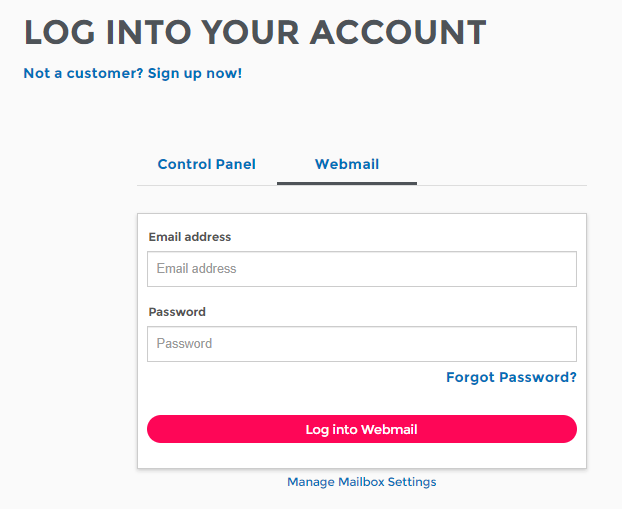
- Email: Your full mailbox address (example: john@your-domain.com)
- Password: Your mailbox password.
- Click Log In.
Important: Your login credentials are case-sensitive.
Access webmail via Domains Dashboard
-
Log in to your Domains Dashboard.

- There are two views in the Domains dashboard - the Card and List views. Click on the view icons to switch to your preferred view.

- Choose the domain of the email address.
In the Card view, click the domain's Manage button.

In List view, click the domain or its gear icon on the right-hand side.

- On the left menu, click the Standard option under Email Management.
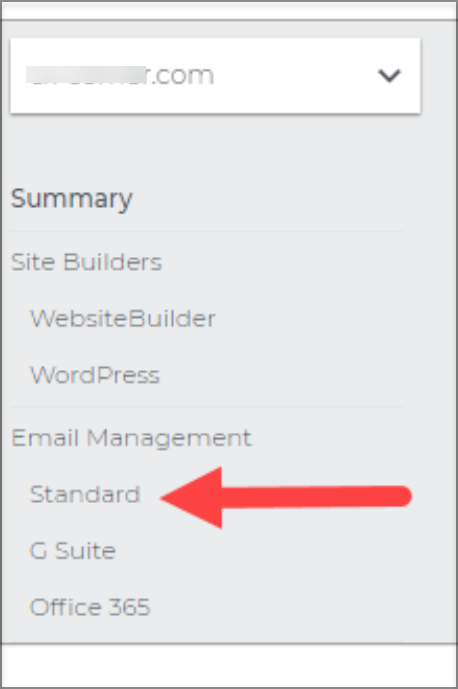
- Under Standard Email Accounts, click on Launch Email to access your Webmail.