WordPress: How to Install a Plugin
How to Install a WordPress Plugin
- Log in to your WordPress Dashboard.
- Go to Plugins.
- Click on Add New.
- Use the screen that appears to find a plugin of your choice.
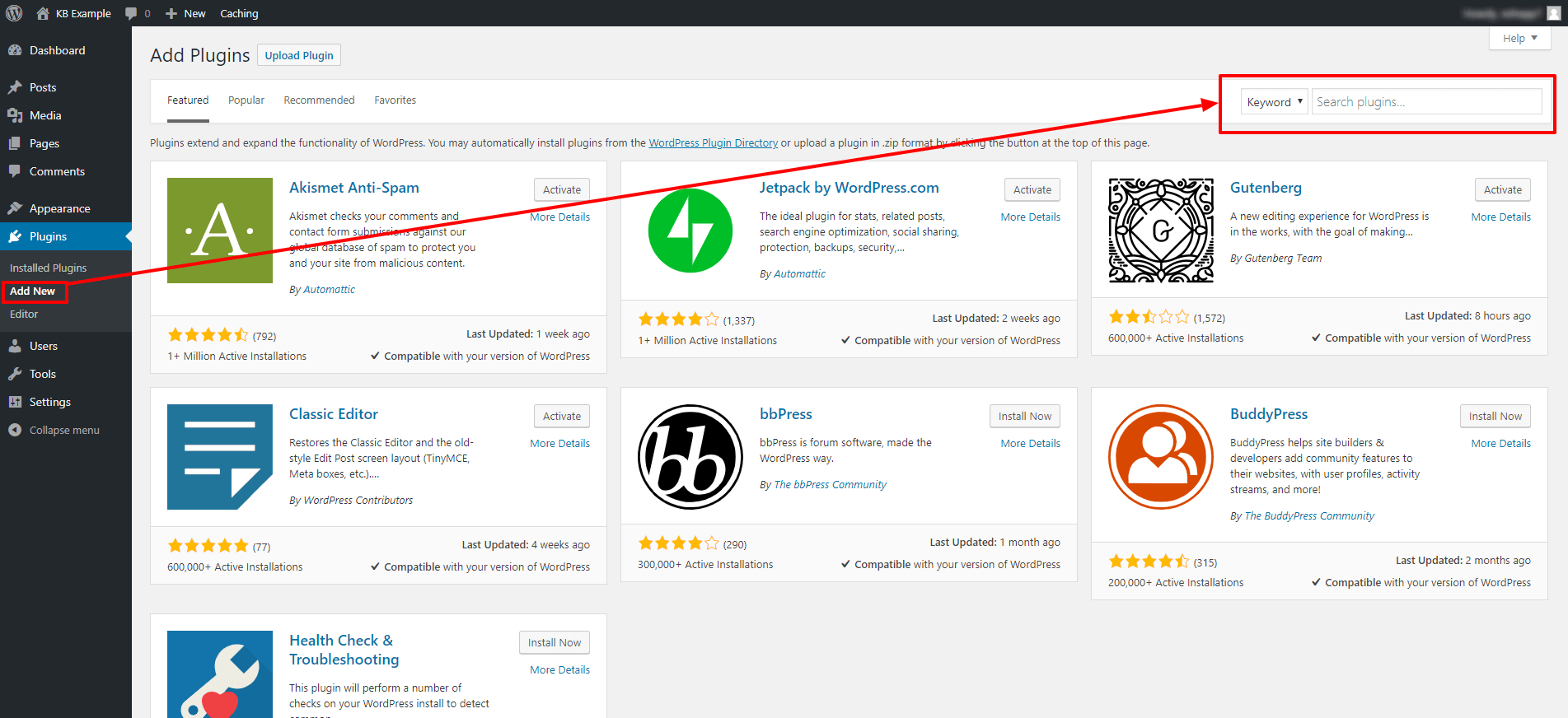
- Click Install Now for the plugin you want to install.
- Click Activate to turn the plugin on.
- Based on the plugin, you may need to further configure the plugin to use within your WordPress site.
PRO-TIPS WHEN SELECTING A PLUGIN
- Compatible with your version of WordPress: Make sure to select a plugin that has been tested and is compatible with your version of WordPress. You will want to make sure that it plays nicely with your core WordPress files.
- Last Updated: Select a plugin that is being maintained and updated by the plugin’s developer. An outdated plugin may not work or function correctly with your updated WordPress version or theme.
- Active Installations: It is nice to see when a plugin is popular as it’s a great indication that others have found it useful and successful. Keep in mind though that you might happen upon a new plugin which has yet to be discovered by other users.
- Star Rating: Look to see how many stars that plugin has been rated along with how many people have rated it. 5 stars with only 1 review is different than 4.5 stars and 633 reviews.
How to Manually Install a WordPress Plugin
Important: Plugins downloaded directly from the internet normally come in a compressed zip file. You can either unzip the file on your local computer before uploading it or unzip the file after uploading.
- Locate and download the plugin of your choice.
- Connect to your hosting files FTP: How to Connect to Your Website.
- Upload your plugin file(s) into the /wp-content/plugins/ folder.
- Log in to your WordPress Dashboard and activate the plugin.
Want to learn more about WordPress
WordPress: Tutorial Videos: To help you easily grasp the basics of creating a WordPress website, Netfirms has created several free tutorial videos. These videos were designed to be followed in order, but you are welcome to view whichever one best suits your needs.
You can always check out WordPress.org and browse their codex or online help forums.
Netfirms Support for Plugins
If you have any issues that occur during the installation of a WordPress plugin, please contact us for assistance.
If you have any questions regarding the functionality of the plugin itself, we highly recommend that you contact the plugin developer as they will be best equipped to assist you. The contact information for the developer is listed on the plugin's page at WordPress.org.
Prior to installing and activating any plugin, we strongly encourage you to consider backing up your WordPress website as well as research the plugin to see if it may have any compatibility issues with other plugins, themes or the WordPress version associated with your site.