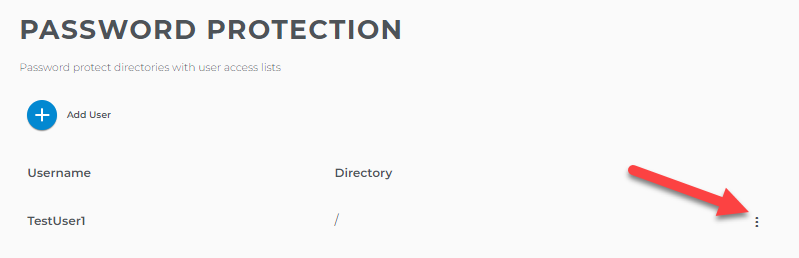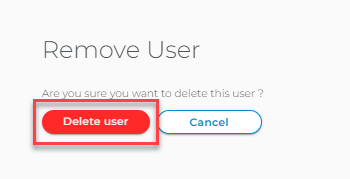Using the Windows Password Protection (Foundation)
What is Password Protection
Password Protection is a tool for setting up directory protection so that visitors will be required to enter a username and password to view the contents of a directory. Using Password Protection, you can add and remove the protection on directories and manage the usernames that can access the protected directories.
Note: Setting changes may take up to 2 hours to take effect.
Manage Users with Access to View the Protected Directory
The next step is to add users who will be allowed access to this directory. Remember that these users will also have access to any subdirectory of the selected directory unless it has its own permissions and users.- Log in to Foundation and go to the Hosting Tab.
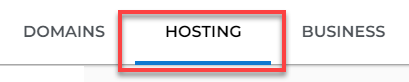
- Under Windows Tools, click the Password Protection option.
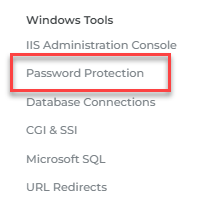
- Click on the Add User. The Add User page opens.
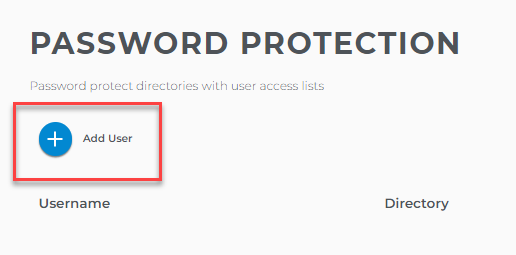
- Enter the username and password for the user you wish to add, then click Add User.
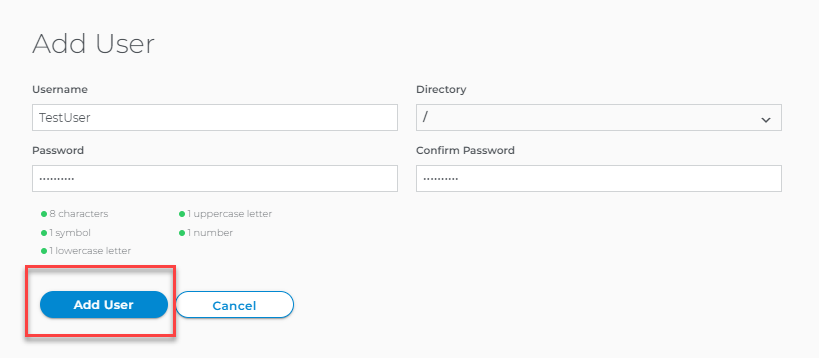
- Optional: To change the password of a user, click on the three vertical dots in front of the username you wish to change from the list, then click Edit User.
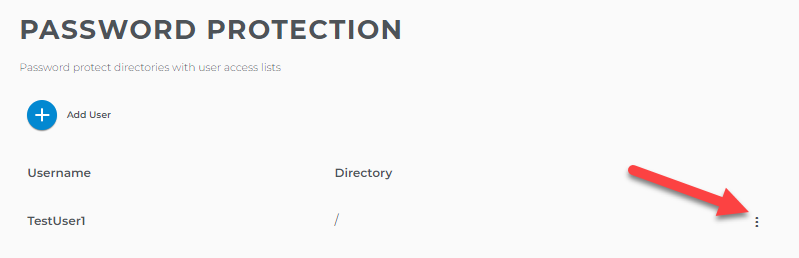

- Optional: To remove a user, select three vertical dots then click on the Delete User option of the username you wish to remove from the list, then click Delete User.