SiteLock: How to Get Started
Your website's security is important to us. That's why we've partnered with SiteLock, the global leader in website security, to protect your site against cyber threats.
|
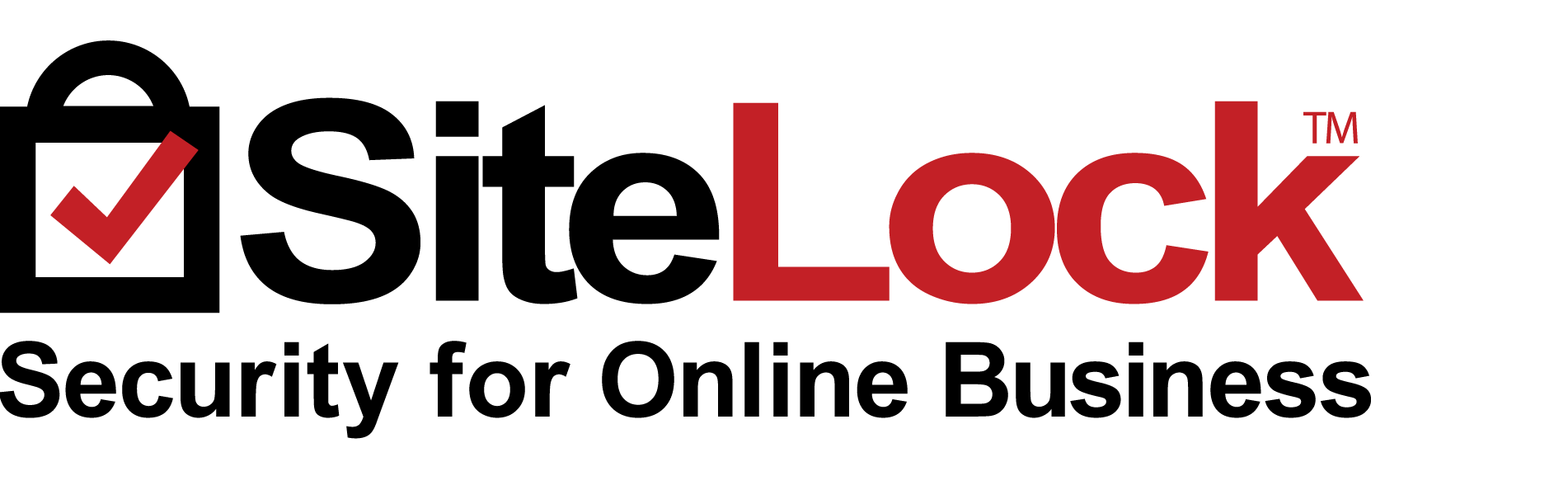 |
How to Access Your SiteLock Dashboard
-
Log in to your Domains Dashboard.

- On the dashboard, select the domain where you have SiteLock installed.
There are two views in the Domains dashboard - the Card and List views. Click on the view icons to switch to your preferred view.
- Choose the domain you wish to modify.
In the Card view, click the domain's Manage button.

In List view, click the domain or its gear icon on the right-hand side.

- On the left pane, click on SiteLock under Security.
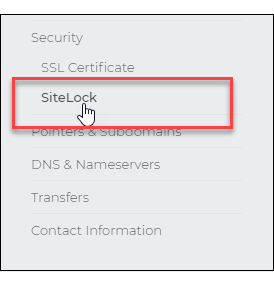
- To launch your SiteLock Dashboard, click VIEW SITELOCK DASHBOARD.
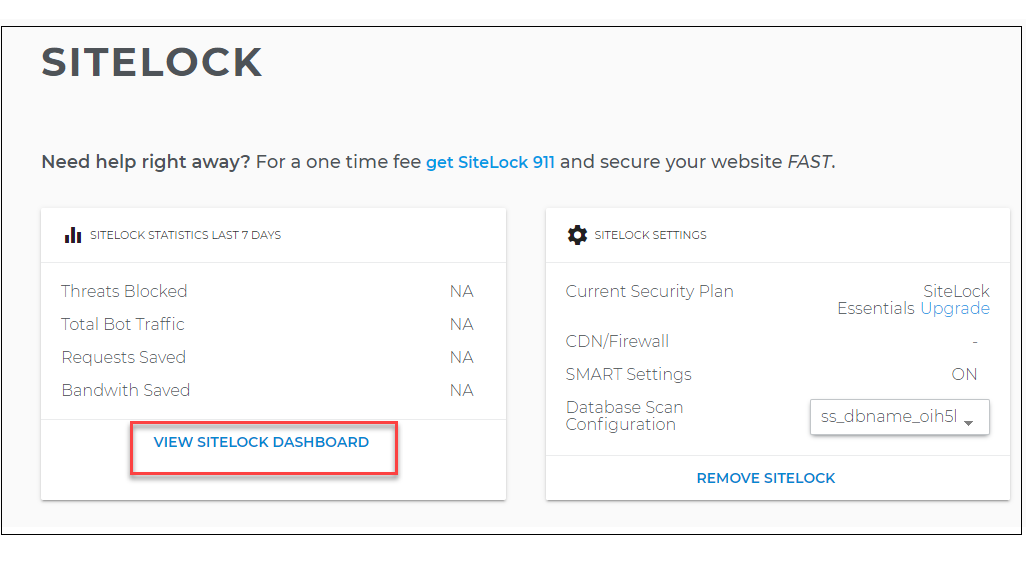
- If you are launching SiteLock for the first time, you will be prompted to Accept the Terms of Service. Read the SITELOCK CUSTOMER AGREEMENT and scroll all the way to the bottom to enable the checkbox. Put a checkmark in the checkbox and click the PROCEED button.
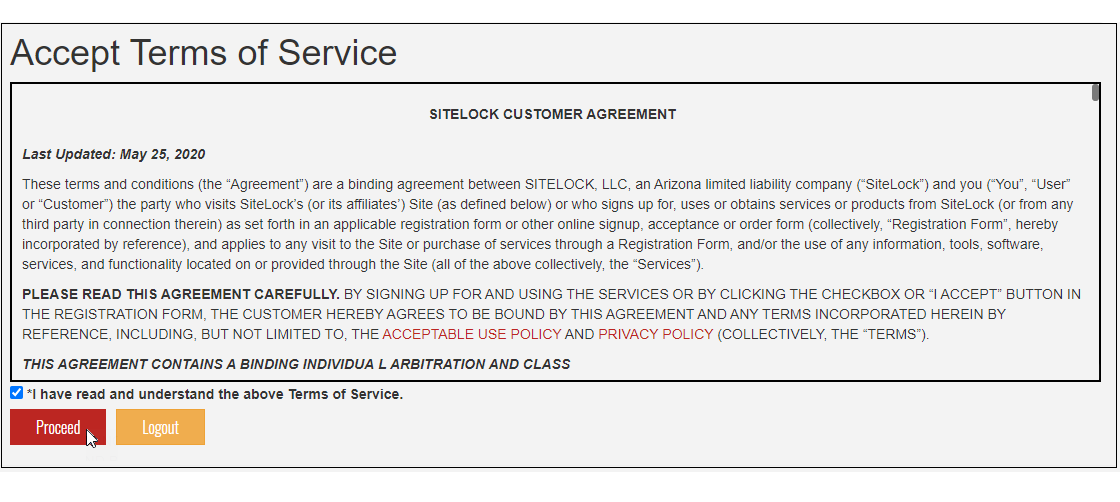
- You will be directed to your SiteLock Dashboard.
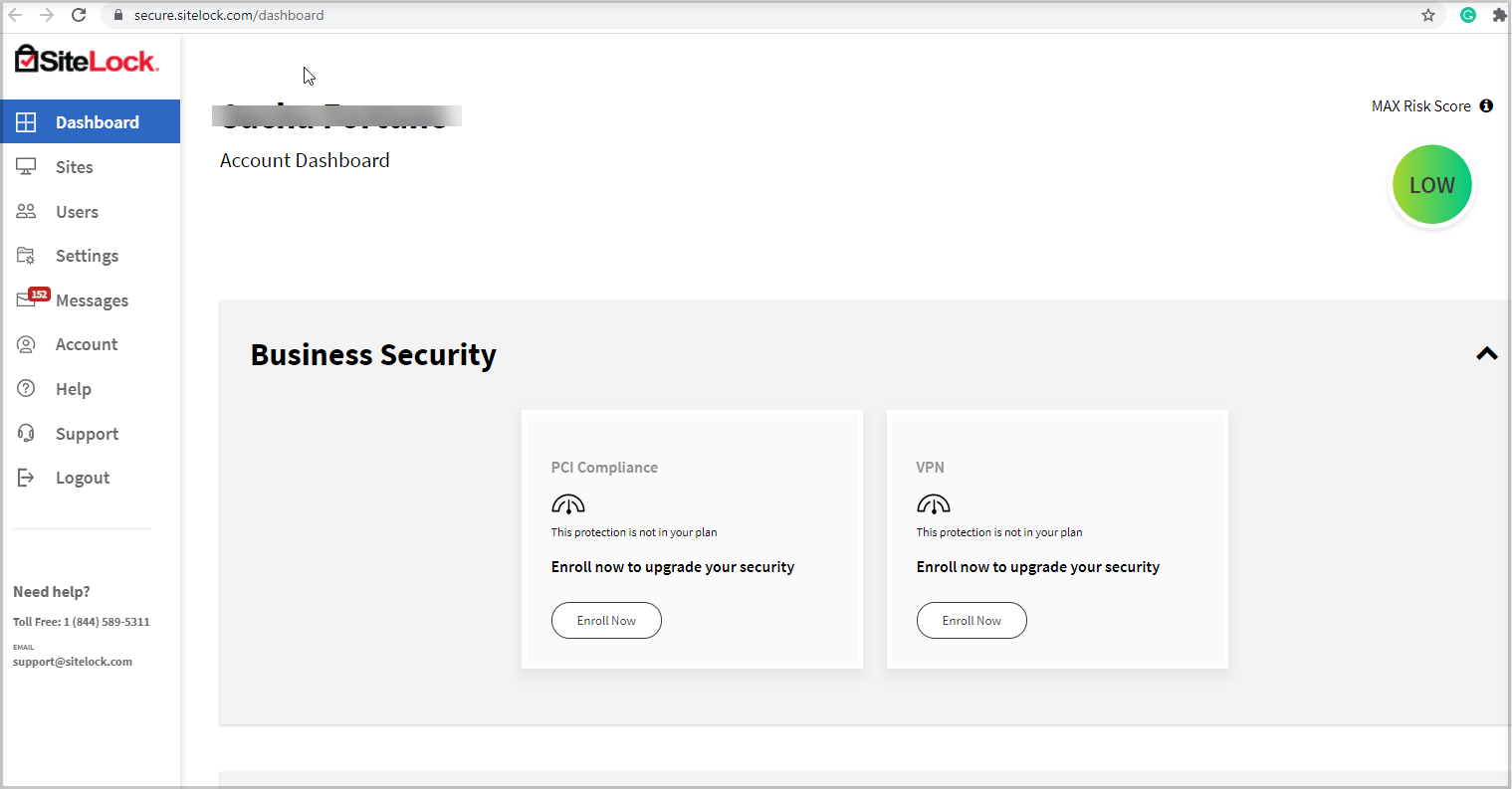
To get to know more about the updated SiteLock dashboard, please click here.