Set up email forwarding on Google Workspace
This article provides a guideline on how-to set up an email forwarding on Google Workspace.
- On your computer, visit mail.google.com and sign in with your account.
- In the top right, click Settings cog icon > See all settings.
- Click on the Forwarding and POP/IMAP tab.
- In the "Forwarding" section, click Add a forwarding address.
- Enter the email address that you want to forward messages to.
- Click Next to Proceed
 OK.
OK.
- A verification message will be sent to that address. Click the verification link in that message.
- Go back to the settings page for the Google Workspace account that you want to forward messages from and refresh your browser.
- Click on the Forwarding and POP/IMAP tab.
- In the 'Forwarding' section, select Forward a copy of incoming emails.
- Choose what you want to happen with the Gmail copy of your emails. We recommend that you keep a copy in the Inbox.
- At the bottom of the page, click Save Changes.
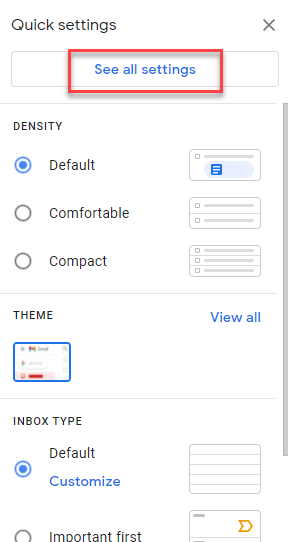
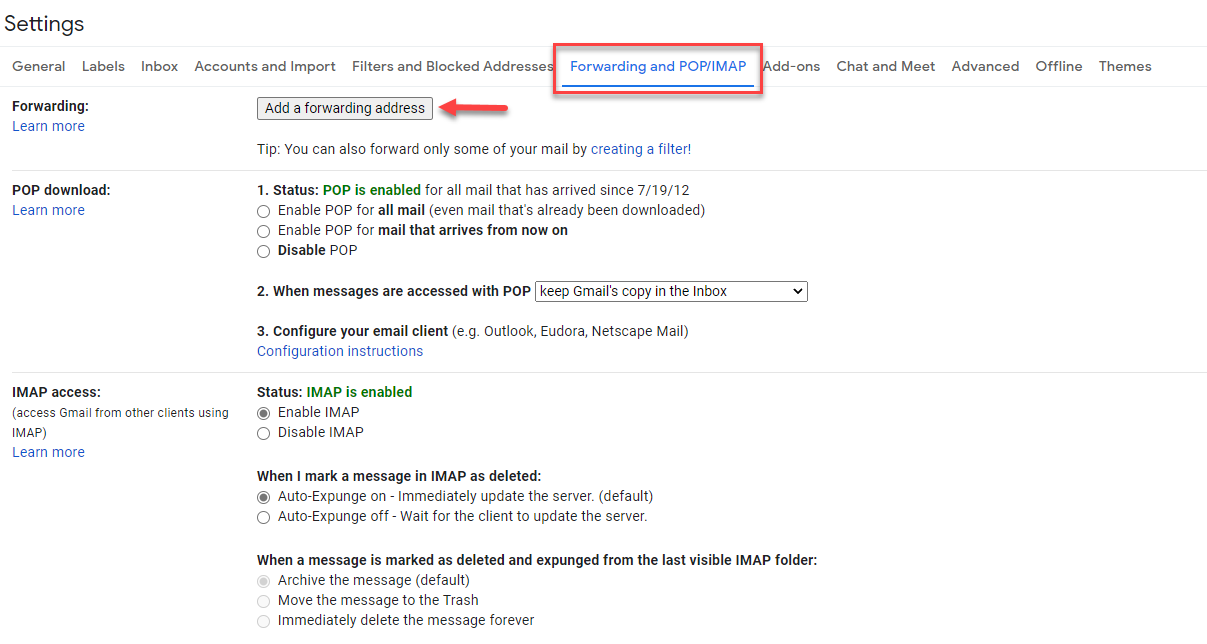
OK.