Scripting: How to Increase PHP Upload Size Limits
- Log in to your account Hosting Summary.

- On the left pane, click Scripting Config.
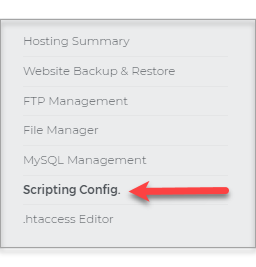
- Once the Scripting configuration page loads, look for the PHP Scripting tile and click on the Manage PHP Scripting link.

- On the PHP Scripting page, look for the Actions tile and click on the Manage php.ini link.
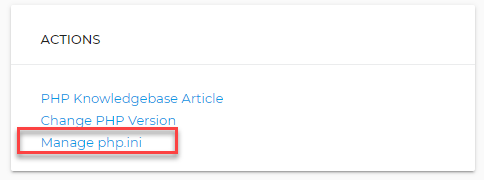
- Locate the following blocks of code within your php.ini file:
; Maximum size of POST data that PHP will accept.
; http://php.net/post-max-size post_max_size = 20M ; Maximum allowed size for uploaded files.
; http://php.net/upload-max-filesize upload_max_filesize = 20M
; Maximum number of files that can be uploaded via a single request max_file_uploads = 20- Modify the highlighted value for post_max_size as desired (example: 30M, or 40M, or 50M).
- Modify the highlighted value for upload_max_filesize as desired (example: 30M, or 40M, or 50M). This value should not be larger than the post_max_size value.
- Modify the highlighted value for max_file_uploads as desired (example: 30, or 40, or 50).
- Once done, click on the Save button.
