MySQL Database Management
Create a new MySQL database
- Log in to your Hosting Dashboard.

- In the left pane, click on MySQL Management.
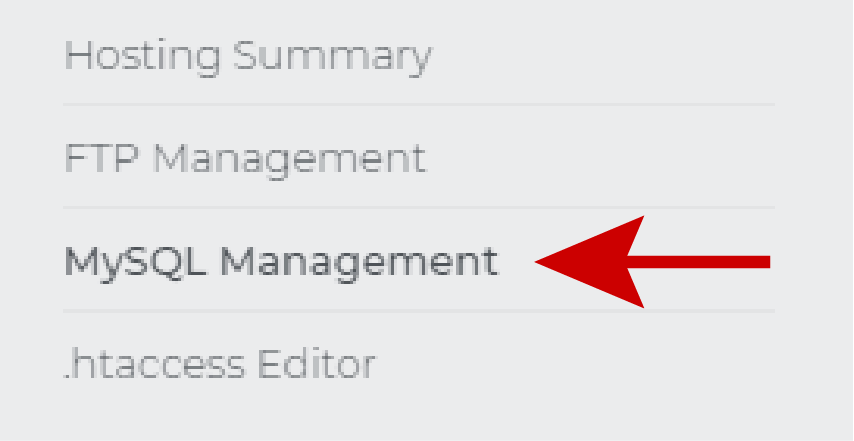
- Click on Add MySQL Database.
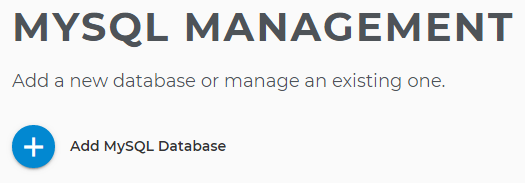
- Name the new database.
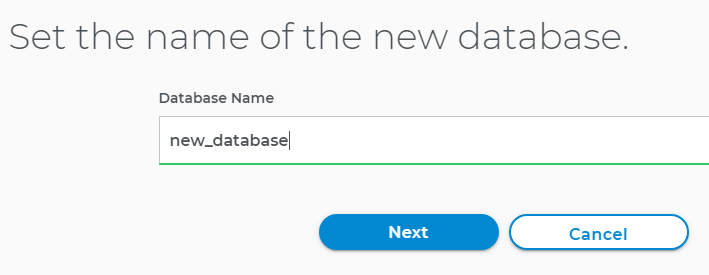
- Create a username and password for the new database.
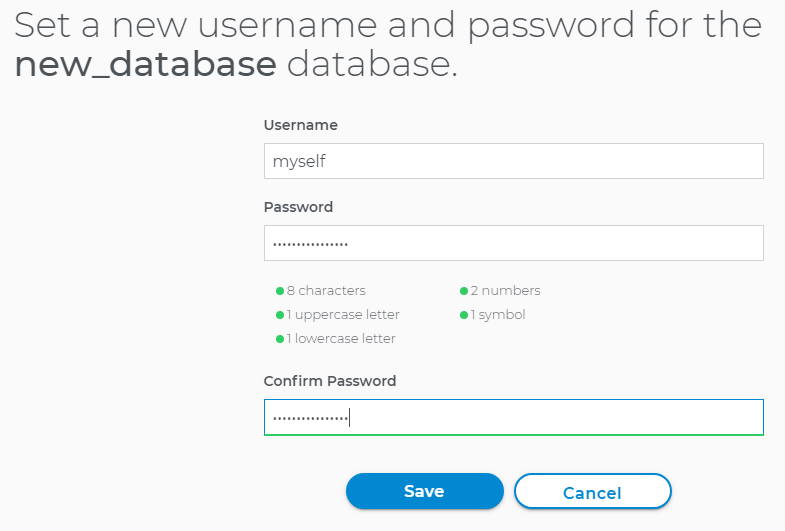
- Configure privileges for the new database.
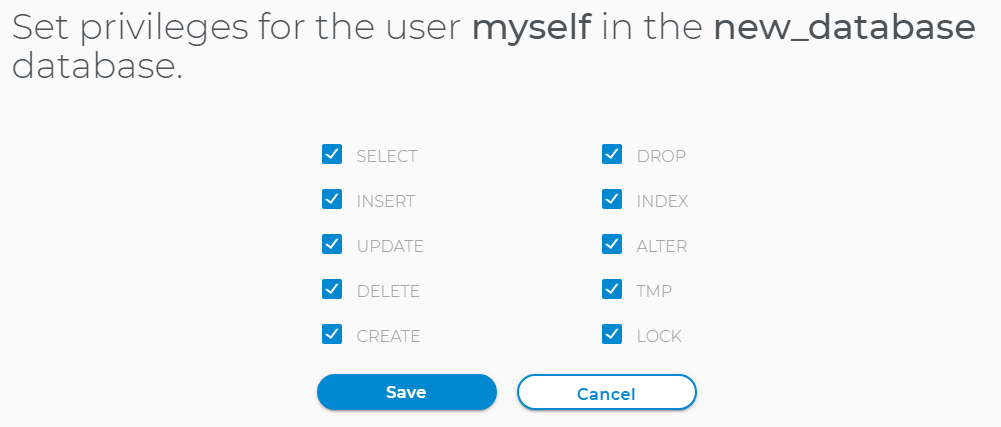
- Save, and your new database will be created.
To manage a MySQL database from phpMyAdmin:
- Log in to your Hosting Dashboard.

- In the left pane, click on MySQL Management.
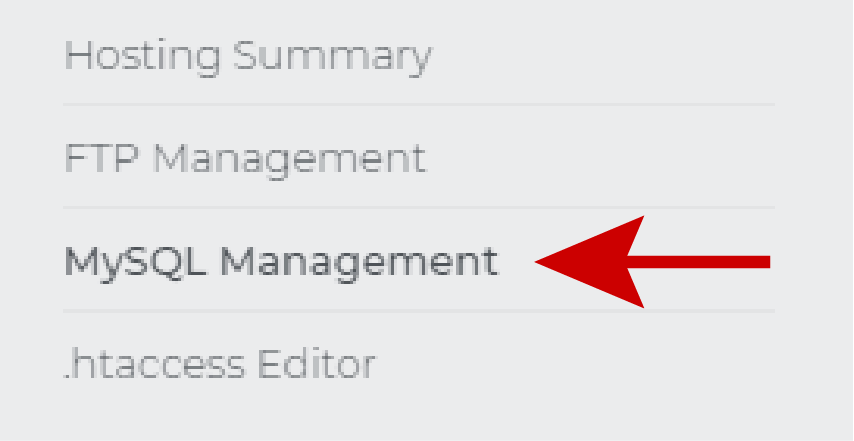
- Click Manage on the database you want to access.
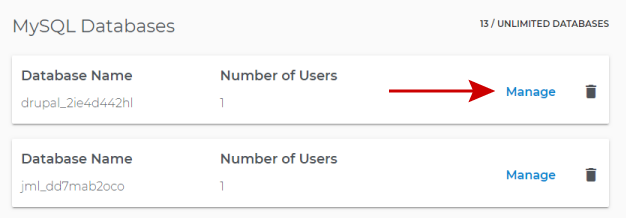
- Click on phpMyAdmin for the selected database.
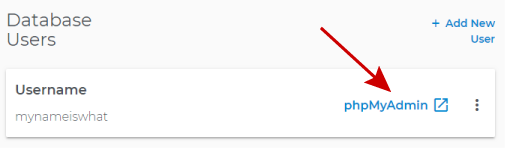
- You now have access to phpMyAdmin for your database.
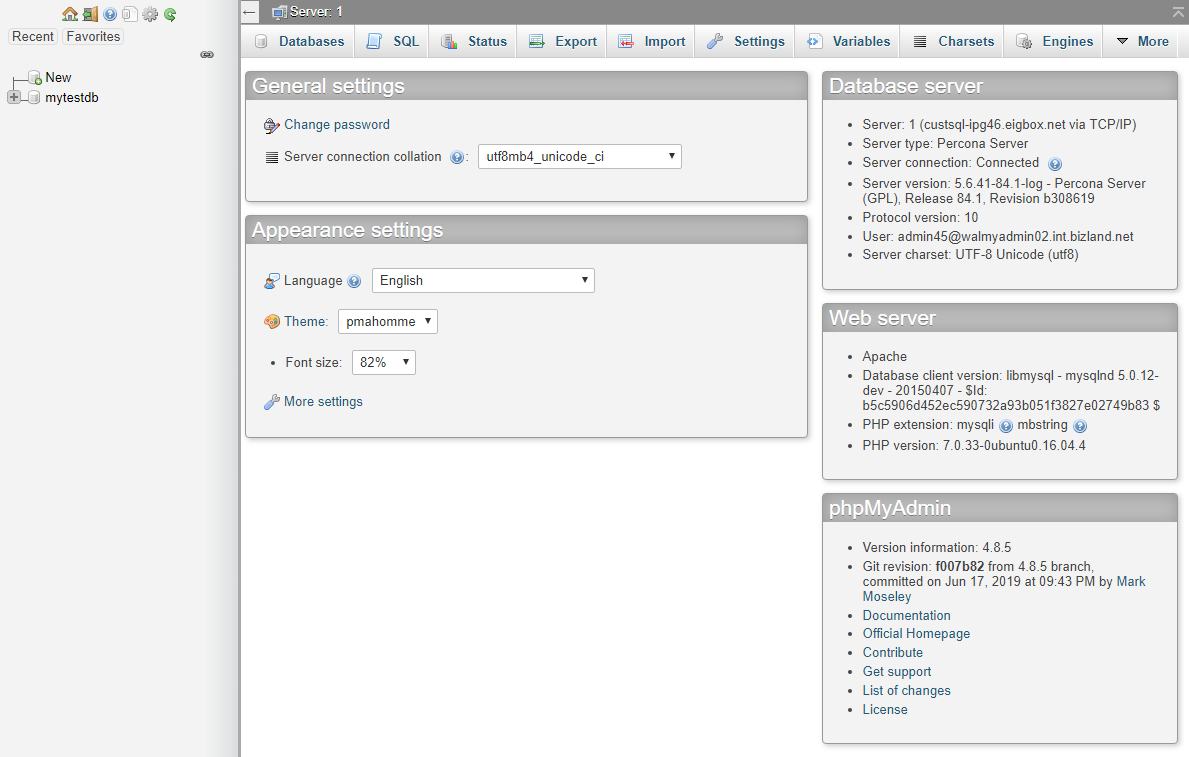
Note: The MySQL version cannot be upgraded in a shared hosting platform. For more details, please reach our customer service for assistance. .
Backup a MySQL database
To create an on-demand MySQL database backup (all tables):
- Log in to your Hosting Dashboard.

- In the left pane, click on MySQL Management.
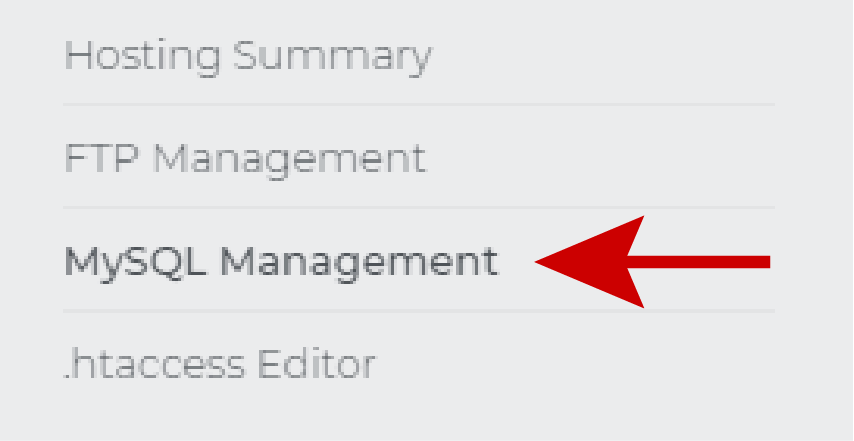
- Click Manage on the database you want to access.
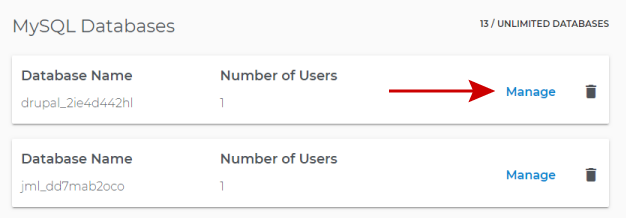
- Click on phpMyAdmin for the selected database.
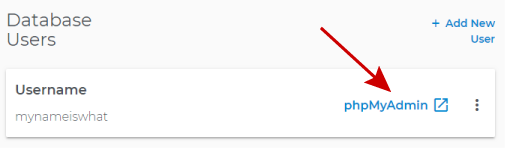
- With your database selected in the left pane:
- Click on the Export tab
- The quick method will export all tables
- Format SQL and Go
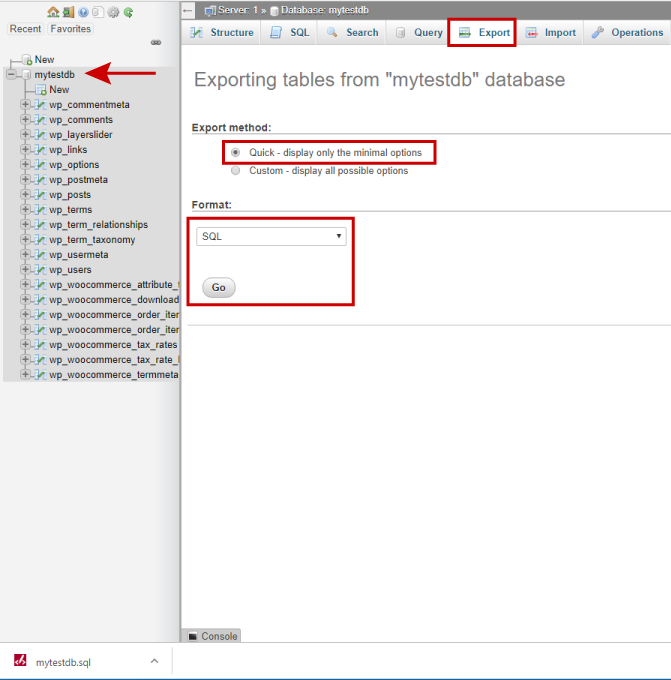
- Your database is available for download and other options.
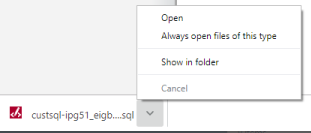
To schedule specific tables in a database for an on-demand backup
- Log in to your Hosting Dashboard.

- In the left pane, click on MySQL Management.
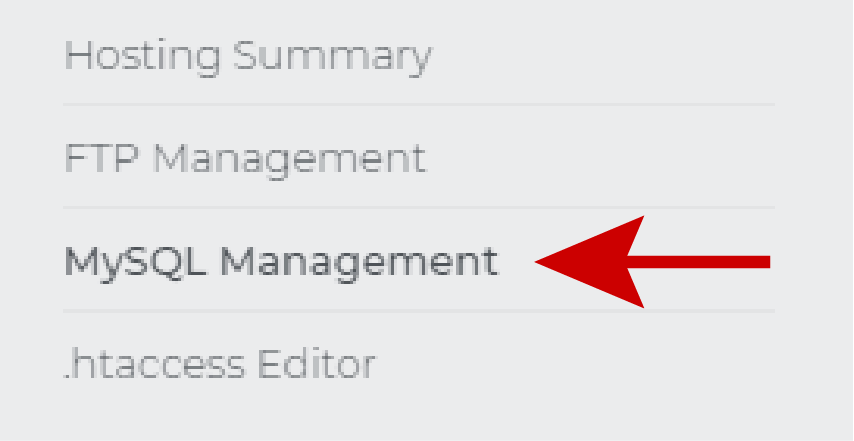
- Click Manage on the database you want to access.
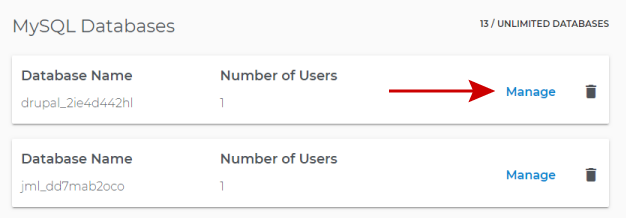
- Click on phpMyAdmin for the selected database.
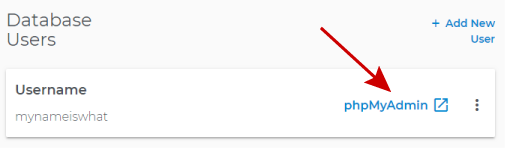
- With your database selected in the left pane:
- Click on the Export tab
- Change the Export method to Custom
- Select the tables you want to Export
- Change any other Export options
- Format SQL and Go
- Your database is available for download and other options.
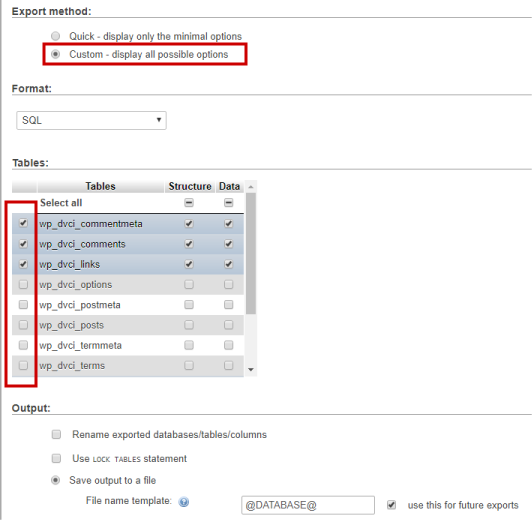
Delete or drop a MySQL database
- Log in to your Hosting Dashboard.

- In the left pane, click on MySQL Management.
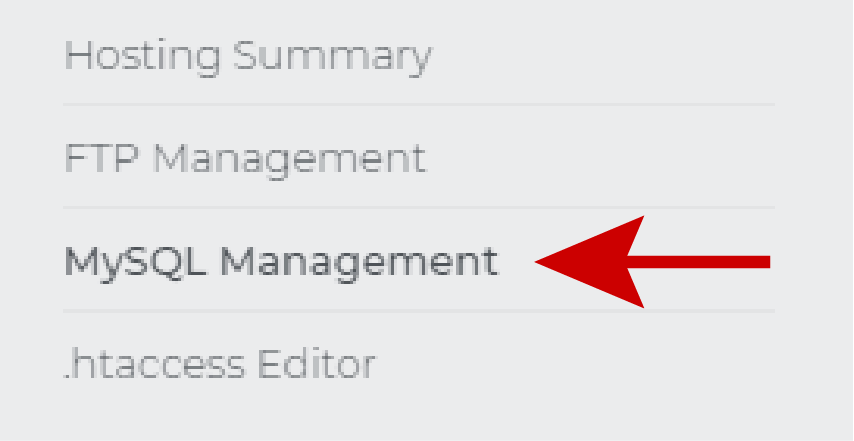
- Click the garbage can icon.

- Verify that you are dropping the selected database, and click on Delete Database.
Warning! Once a database is dropped, this action is irreversible, and all data stored in the database is lost.