Microsoft SQL Databases (Foundation)
What is Microsoft SQL
Microsoft SQL is an open-source database management system that uses Structured Query Language (SQL), a popular language for adding, accessing, and processing data in a database. Microsoft SQL is the most commonly used Web application alternative to proprietary database systems because of its speed and reliability. Microsoft SQL can run on UNIX, Windows, and Macintosh operating systems.
Note: Setting changes may take up to 2 hours to take effect.
How to connect to a Microsoft SQL Database
- Log in to Foundation and go to the Hosting Tab.
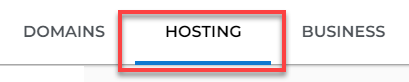
- Look for the Microsoft SQL option from the side menu.
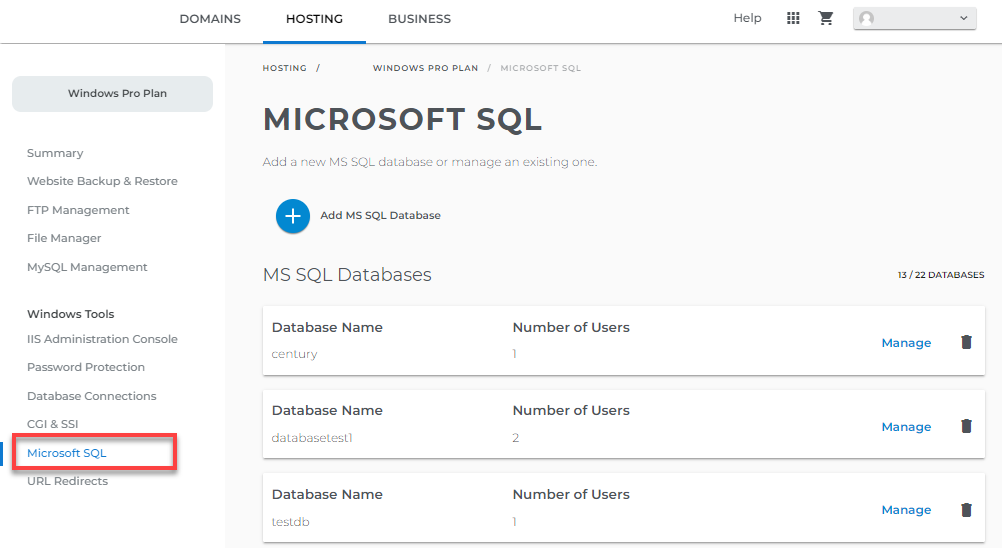
- Find the database that you wish to set up the connection for and click on Manage.
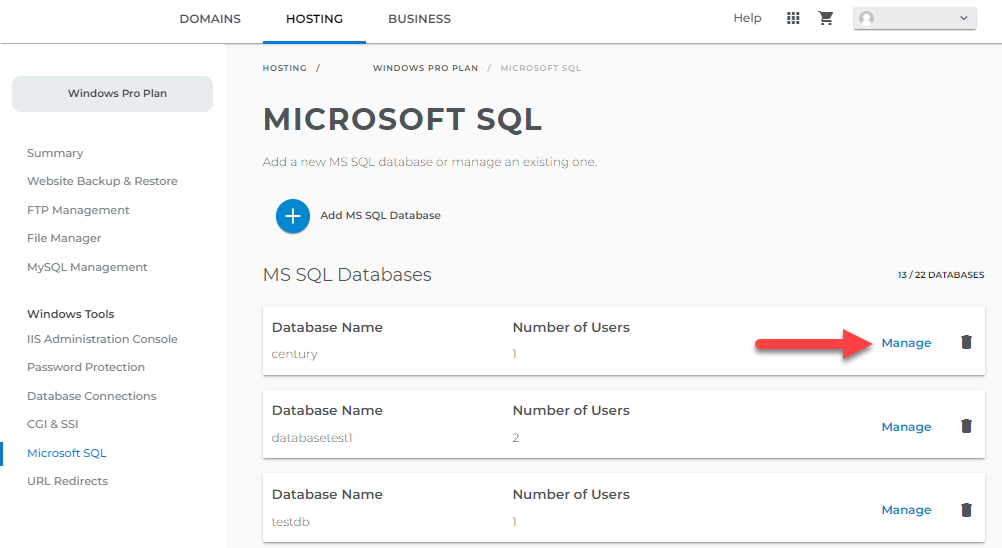
- On the far right side of the Database user section, click on Add New User.
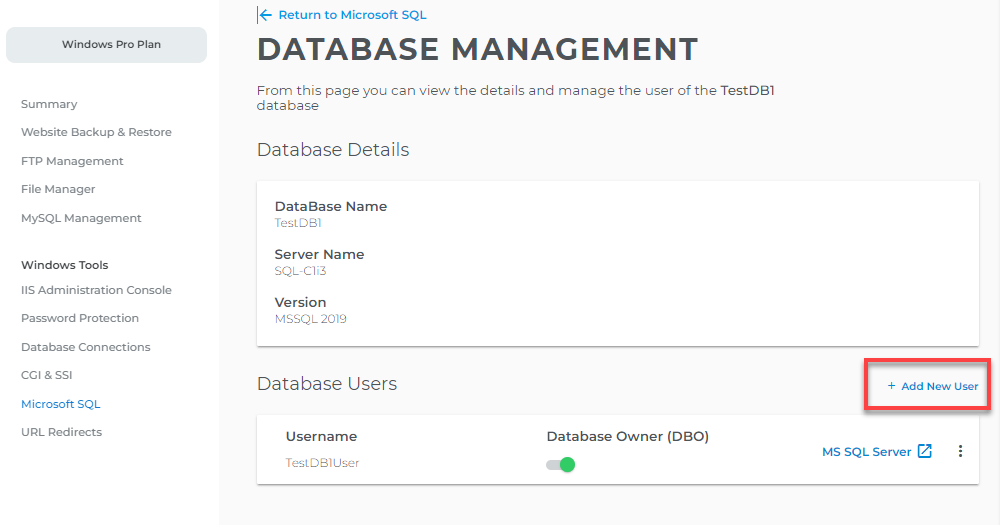
- When you click on Add New User, the below modal window will appear.
- Enter the details (username, password, confirm password) for a particular database and click on Add User button.
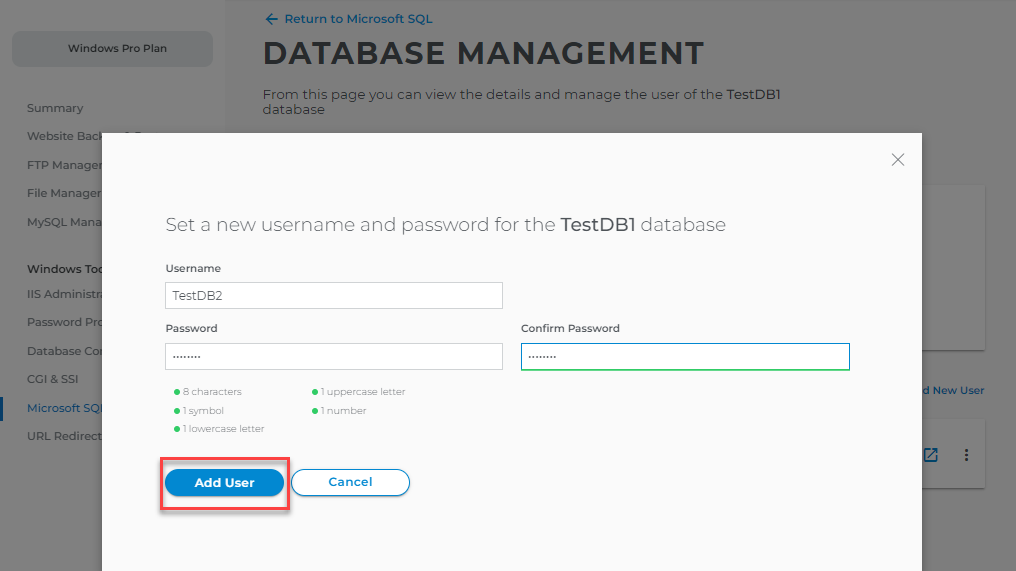
- . When you click on Add User, you will get a message and the details will be stored under Database Users.
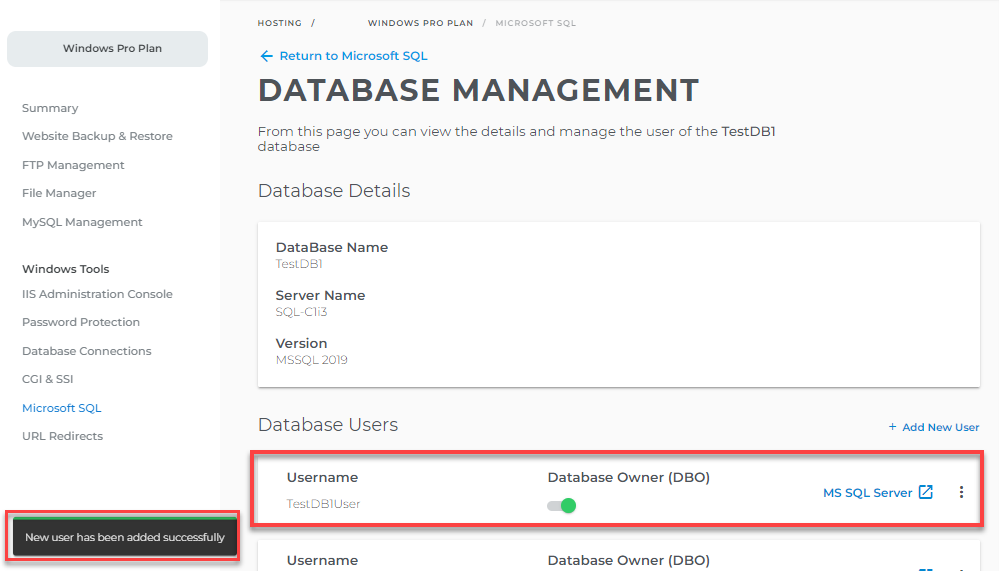
- On the far right side of the Database user, click on the three dots.
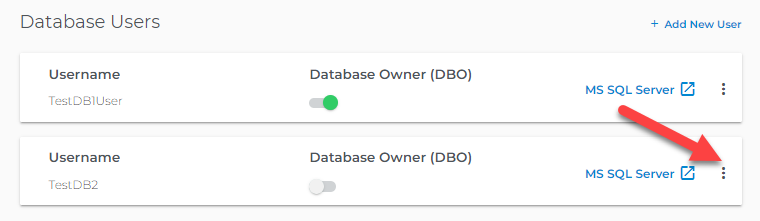
- When you click on the three dots, two options will show.
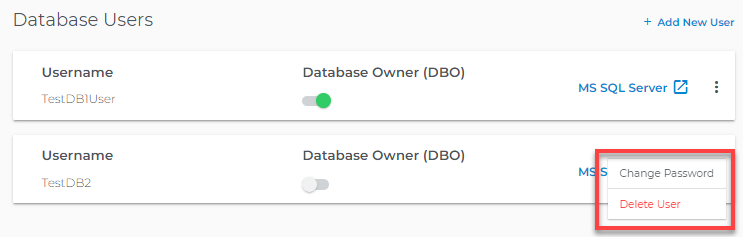
- Change Password
- Click on Change Password to update the password.
- Enter the new password and click on Update User.
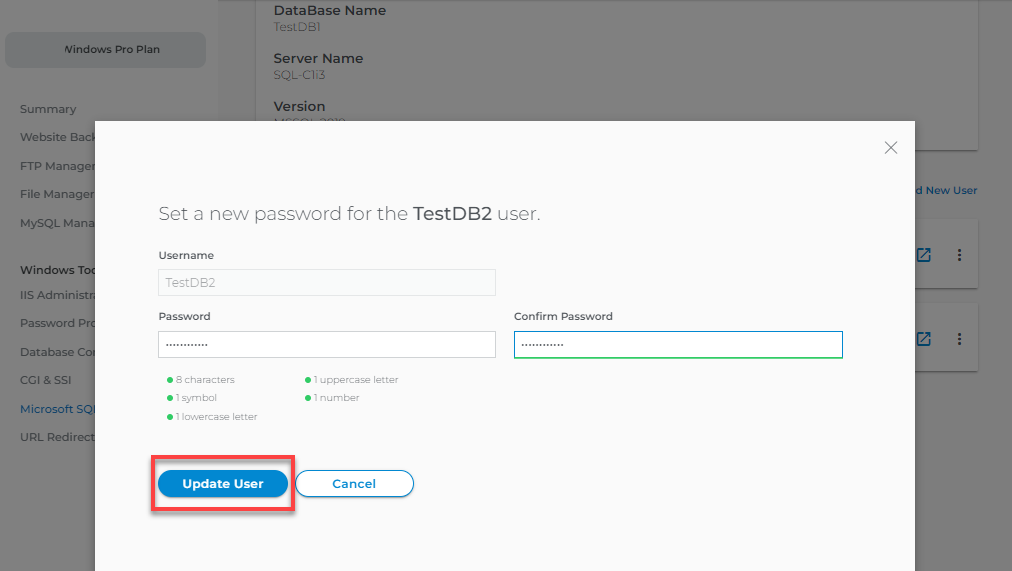
- After clicking on Update User, the password will be changed and you will get a message.
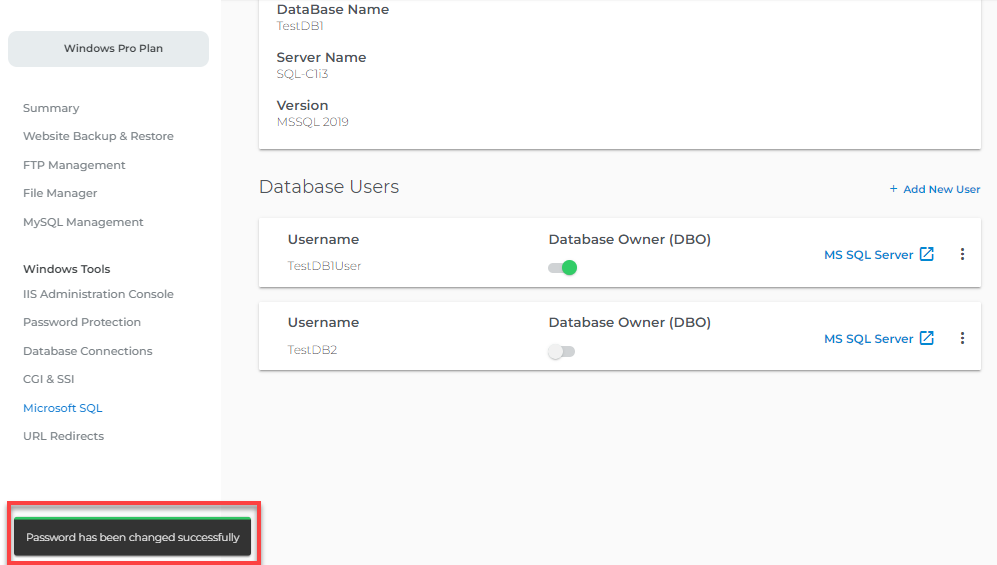
- Delete User
- If you want to delete the user, click on Delete User.
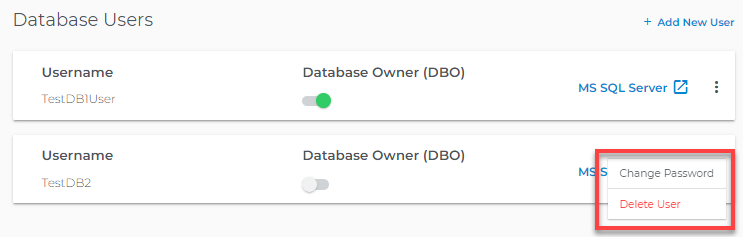
- When you click on Delete User, a modal window will appear.
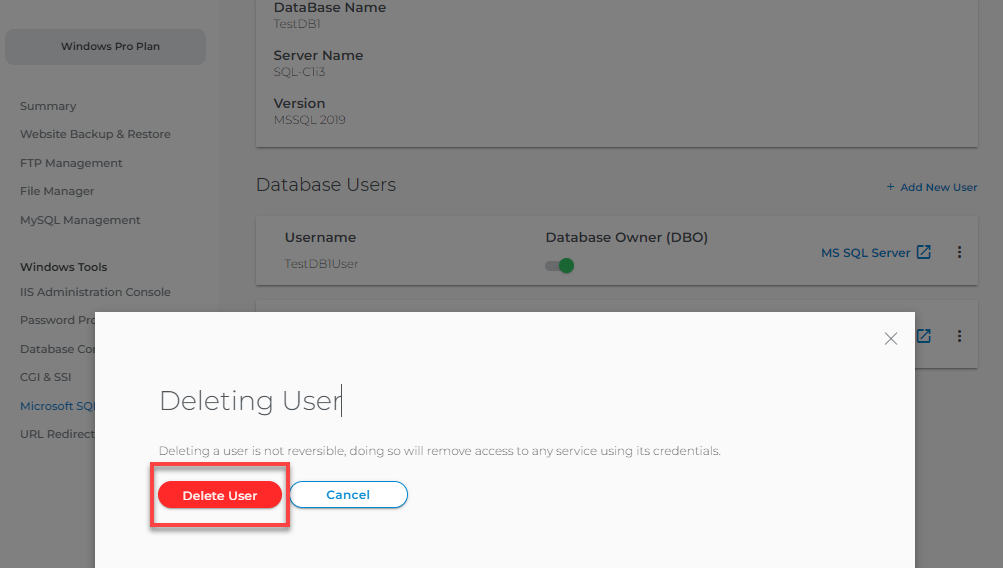
- Click on Delete User, it will delete that user and display a message.
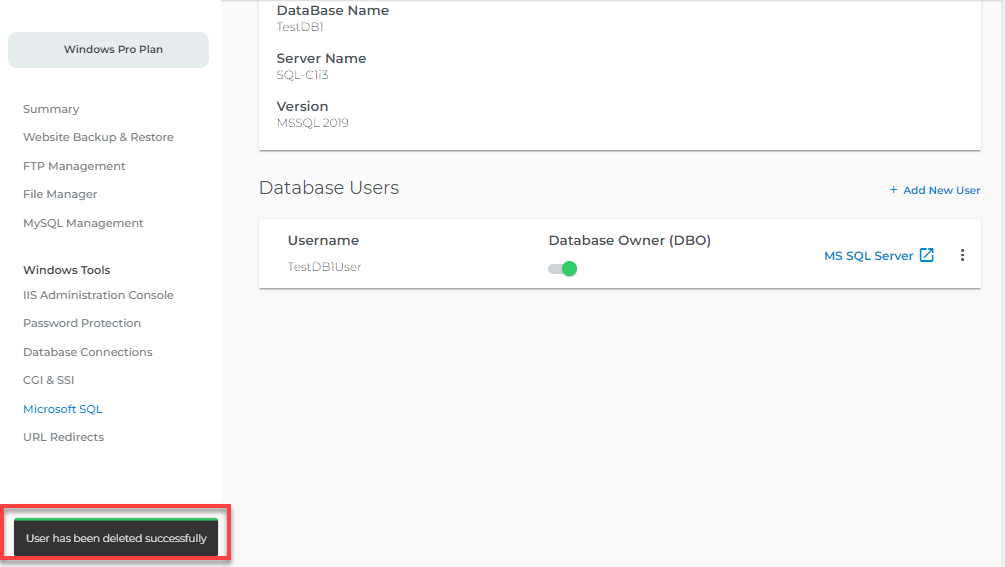
- If you want to delete the user, click on Delete User.
- Change Password