How to Upgrade to Google Workspace (Formerly G Suite)
Key Benefits
Google Workspace gives you a professional email, online storage, calendars, video meetings, and more. Google Apps improves team collaboration as it allows you and your team to work on the same documents simultaneously. You will have the ability to share calendars, spreadsheets, and documents, create video conferences with Google Meet and use instant messaging. With Google Workspace, you will have access to some of the best tools for collaboration, organization, and security.Before You Upgrade
Note that when upgrading to Google Workspace, mail, contacts, and folders are NOT automatically transferred over to the new Google Workspace account. You must move these items manually or contact us to have our Professional Services make a move for you.How to Upgrade an Existing Mailbox into a Google Workspace Account?
-
Log in to your Domains Dashboard.

- On the dashboard, select the domain name you wish to modify.
There are two views in the Domains dashboard - the Card and List views. Click on the view icons to switch to your preferred view.
- Choose the domain you wish to modify.
In the Card view, click the domain's Manage button.

In List view, click the domain or its gear icon on the right-hand side.

- On the left menu, click the Standard option under Email Management.
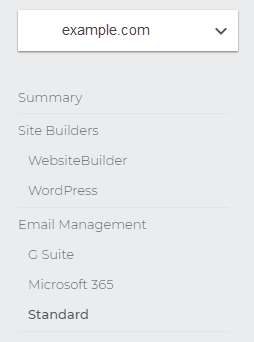
- Look for the email address you want to upgrade to Google Workspace.
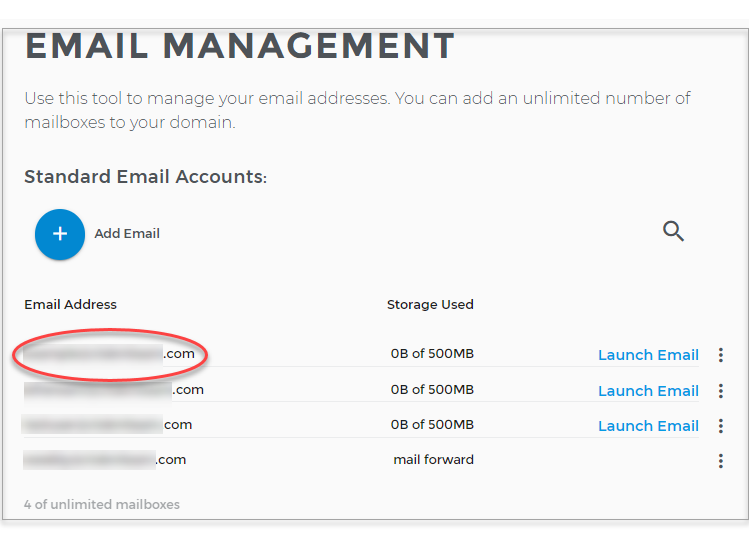
- Once the email address is confirmed to exist, click Google Workspace on the left sidebar.
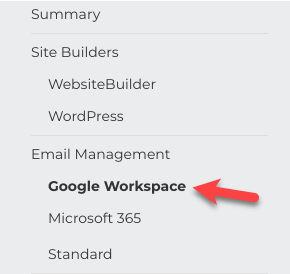
- Click Set up Google Workspace button.
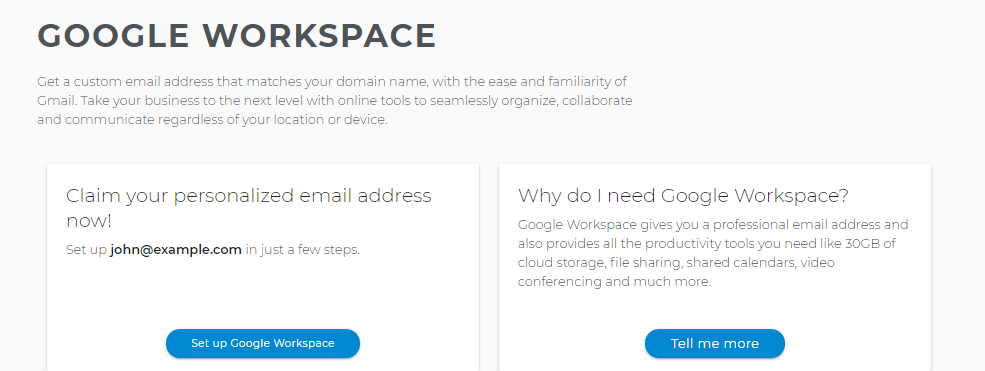
- Enter all necessary information of the mailbox user and copy the Temporary Password.
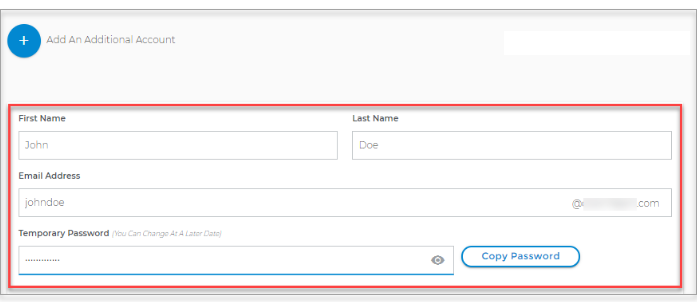
- Select how you would like to be billed from the drop-down menu. If you have an available license (unassigned), you will skip the payment part. Note that it is one license per user/email only.
- Click the Next - Checkout button.
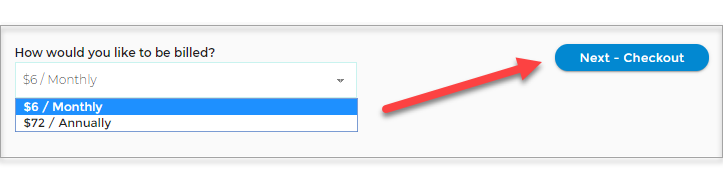
- You will be routed to the Express Checkout page with the order details.
- Click the Checkout button.
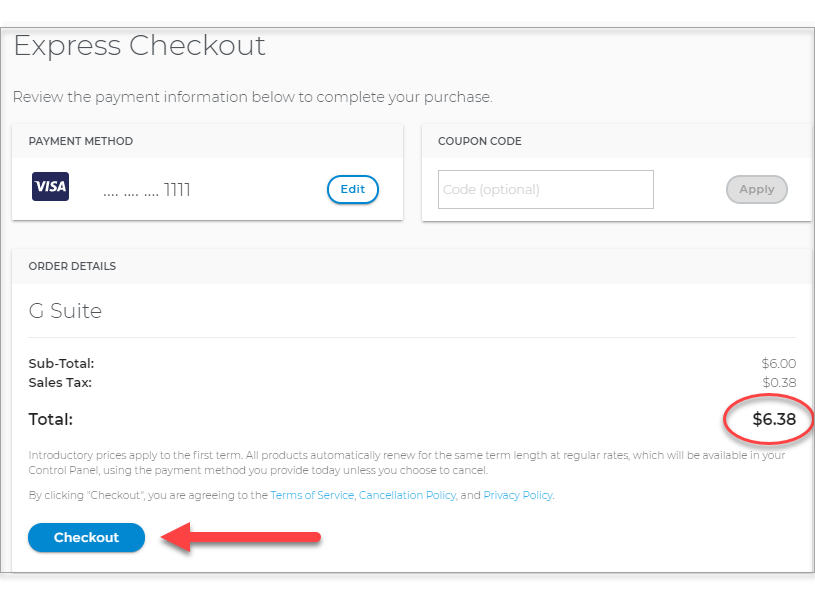
- The new license will be available for use after a few moments.
- If this is your first Google Workspace account, it will become your Google Workspace Admin account. You will also be required to verify your domain that you plan on using for Google Workspace.
- Wait a moment while your Google Workspace account is created.
- Click the Admin icon.
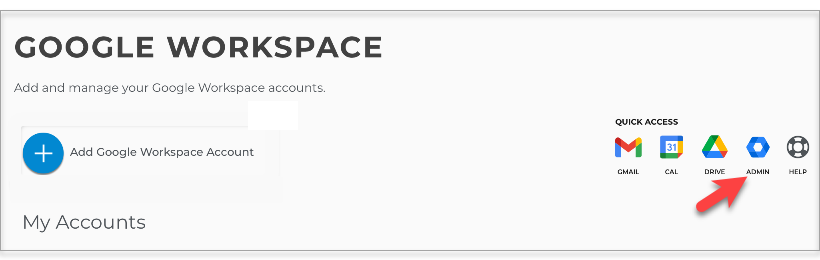
- Log in to your Google Workspace account and agree to the terms of service.
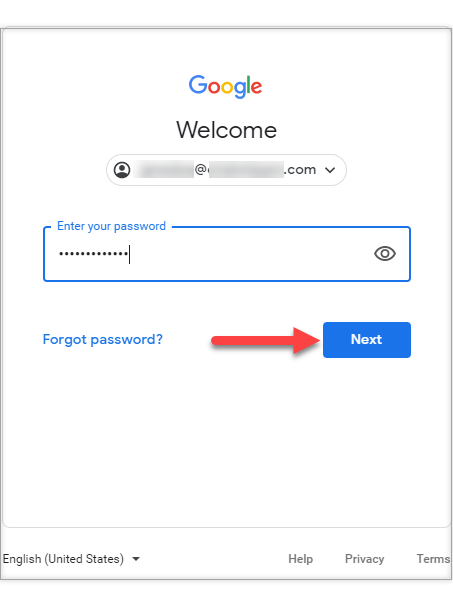
- Click Accept.
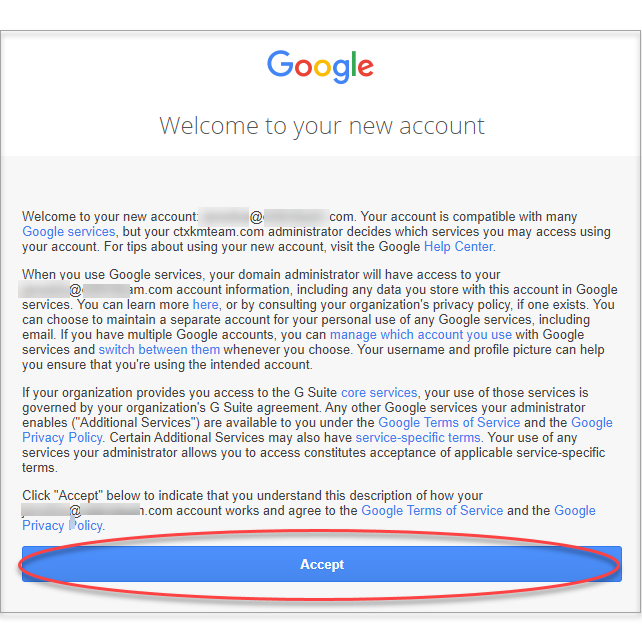
- Finish the process for verifying your domain from inside your Google Workspace admin panel.
- Go through the initial Google Setup process inside of your Google Workspace account
Upgrading Mailbox to Google Workspace FAQs
When upgrading to Google Workspace, what happens to the original mailbox
The mailbox will continue to exist until you cancel or delete it. However, the original mailbox will not receive any new incoming messages because all new mail for that address will be routed to Google Workspace instead.
Are messages, calendars, and contacts automatically moved into the new Google Workspace account
We currently do not offer a feature that migrates this data for you automatically. You must migrate your data manually in order to preserve it onto your Google Workspace account.
Are existing mailbox upgrades (storage, Open-Xchange version) refunded when upgrading to Google Workspace
We currently do not have an automated pro-rated refund system in place. If you have any mailbox upgrades associated with your account, please contact us for help.
Can Microsoft Exchange mailboxes be upgraded to Google Workspace
Yes, but messages, calendars, and contacts will need to be transferred manually. Please contact us for help if you want to cancel your Microsoft Exchange mailboxes as a result of upgrading to Google Workspace.
Are existing mailbox upgrades (storage, Open-Xchange version) refunded when upgrading to Google Workspace
We currently do not have an automated pro-rated refund system in place. If you have any mailbox upgrades associated with your account, please contact us for help.
Can Microsoft Exchange mailboxes be upgraded to Google Workspace
Yes, but messages, calendars, and contacts will need to be transferred manually. Please contact us for help if you want to cancel your Microsoft Exchange mailboxes as a result of upgrading to Google Workspace.