Form Email
What is Form Email
Form Email is typically a process or a script that takes a website form and sends its contents to a specified email address. Using simple HTML tags and our form to email processor, you can build a form on your website which, when completed and submitted by a visitor to your site, will automatically email you the form contents.What is a captcha
A captcha is a type of input field often included on website forms. The purpose of a captcha is to ensure that the form is being completed by a person, not an automated bot that traverses the Internet and may create 'trash' inputs on your form.Create a website form
If you would like to include a form on your website, which you want your visitors to fill out and submit, one of the tools you can use is the Form Email tool.
To reach the Form Email tool:
- Log in to your account Hosting Summary.

- Go to the Hosting Tools by clicking on the tiles icon in the upper right corner of the screen.
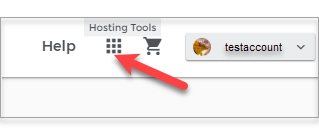
- From the Advanced Tools page, select CGI and Scripted Language Support.
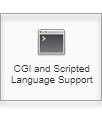
- Click on Form Email.

- After you click on Form Email, below is the content of a page where you are brought that lists all the necessary HTML tags to create your form and examples of how to use them.
Getting started
Create an HTML form with the following tags:<form method= "post" action="https://www1.netfirms.com/scripts/formemail.html">
A hidden tag. This tag means it cannot be seen by your customers and tells the form where to e-mail the contents of the form.
<input type="hidden" name="my_email" value="youremail">
How to create an input field
Create an input field for each piece of data you wish to collect. To create an input field, you can use a tag such as this:<input type="text" name="fieldname" size="25">
For example if you wanted to create a input field called full name it would look like this:
<input type="text" name="fullname" size="25">
Customizing the default subject line
You can customize the default subject line by using this hidden tag and replacing the subject with what you want the subject to be<input type="hidden" name="subject" value="subject">
Including an input field into the e-mail subject line
If you want to include one of the input fields in the return e-mail's subject field, all you need to do is replace "Subject" in your code with the NAME of the field surrounded by %%.For example, if your form contains a field named firstname, it would look like this:
<input type="hidden" name="subject" value="form submission from %%firstname%%">
Making an input field required
If you want to make a certain input field required in your form. Use the following tag.<input type="hidden" name="required" value="field1,fieldn">
For example, if you were making the field named emailaddress and firstname, your tag would look like this
<input type="hidden" name="required" value="emailaddress, firstname">
Note: "required" must be in lower-case letters to be recognized by our processor; name="REQUIRED" may not work.
Customizing the pages seen after form completion
You can send your visitors to various URLs after they have completed the form.To send them to a specific page after they have completed the form successfully by using the tag below and replacing "yoururl" with the page name. The URL does not have to be on your site or even hosted with FatCow. It is best to use full path names (http://www.yoursite.com/page.html) and not local paths (/page/html).
<input type="hidden" name="thankyou_url" value="yoururl">
If a customer fills out your form incorrectly, you can customize the "error" page by they see inserting the following line of code in your form:
<input type="hidden" name="error_url" value="yoururl">
Changing the order of your form results
By default, the results of your form are displayed alphabetically by field name.To change this order, you will need to use the following syntax.
<input type="hidden" name="order" value="field,field2,field3">
Adding a blind carbon copy (bcc) e-mail address
You can have an e-mail address as a blind carbon copy of the results of your form.
Use the following syntax to add a bcc e-mail address:
<input type ="hidden" name ="bcc" value="bbcemailaddress">
Specifying a return e-mail address
Have your customers insert their e-mail addresses into your form.
Use the following syntax to have your customers add their e-mail address:
<input type="text" name="email">
Adding Submit and Reset buttons
Include buttons to submit your customer's data or reset values. You can change the text that appears on the button by editing the value field.Use the following syntax to include submit and reset buttons:
<input type="submit" name="submit" value="Submit Now" >
<input type="reset" name="reset" value="Reset" >
6. Follow the instructions on this page to create specific tags in the HTML code of the page where you wish to place your form.
- Be sure to include the form method tag. It points to our processing script that creates an email from your form and sends the results to the specified address.
- Be sure to include a Submit button on your form.
- Be sure to include a hidden input where name='my_email' and value='your email address.'
- Be sure to include a captcha as one of your form fields to ensure that people, not automated processes, are completing your form.
- A standard <form> tag that contains the path to the Form->Email processing script.
Please don't hesitate to reach us if you need to create a test site to create and see the actual form.
PHP Contact form
Using phpFormGenerator