File Management: How to Zip and Unzip Files Using Archive Gateway
A compressed file is a file that contains several other files or folders which have been written in a format that takes up less space than uncompressed files. Compressing is useful for making backup copies of your data or for sending information over the internet. The following instructions will show you how to extract/uncompress and compress files through the File Manager.
Extracting/Uncompress Files from an Archive
Compressing Files into an Archive
How to Uncompress Files Using Archive Gateway
-
Log in to your account Hosting Summary.

-
Scroll down to the Hosting Tools box, click Launch alongside Archive Gateway.

-
Select the directory or file you want to uncompress (only one item can be selected, and file names must end in .zip, .gz, or .tar).

-
Type in an Output Directory (this determines where the uncompressed file will be placed).
-
Click the Extract/Uncompress button.
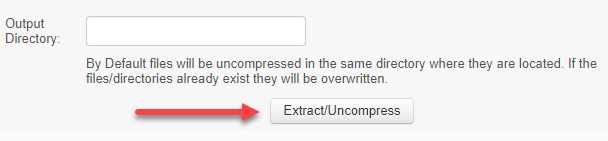
NOTE: Once you finish extracting the files, the output will stay in the same directory where they are located inside your file manager.
How to Compress Files Using Archive Gateway
-
Log into your account Hosting Summary.

-
Scroll down to the Hosting Tools box, click Launch alongside Archive Gateway.

-
Select the directory or file you want to compress (only one item can be selected, though selecting a directory will compress all of its contents as well).
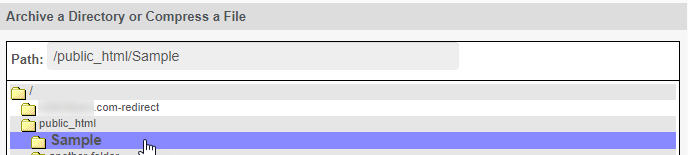
-
Type in an Output Directory (this determines where the compressed file will be placed).
-
Select your Compression Type.
-
Select what you want to do with the original directory or file:
-
Keep the Original File (keeps the original copy)
-
Replace with the Compressed File (deletes the original copy)

Related Articles:
File Management: How to Backup and Restore Files
File Management: How to Edit Files Using File Manager
File Management: Navigating File Manager