File Management: How to Create New Files and Folders Using File Manager
How to create a new folder/directory with File Manager
- Log in to your account Hosting Summary.

- Click on File Manager in the left panel.
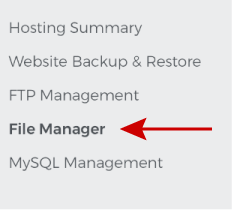
- Select the directory for the new folder, then New and New Folder.
Note: Look for either the Home or Public directory in your File Manager.
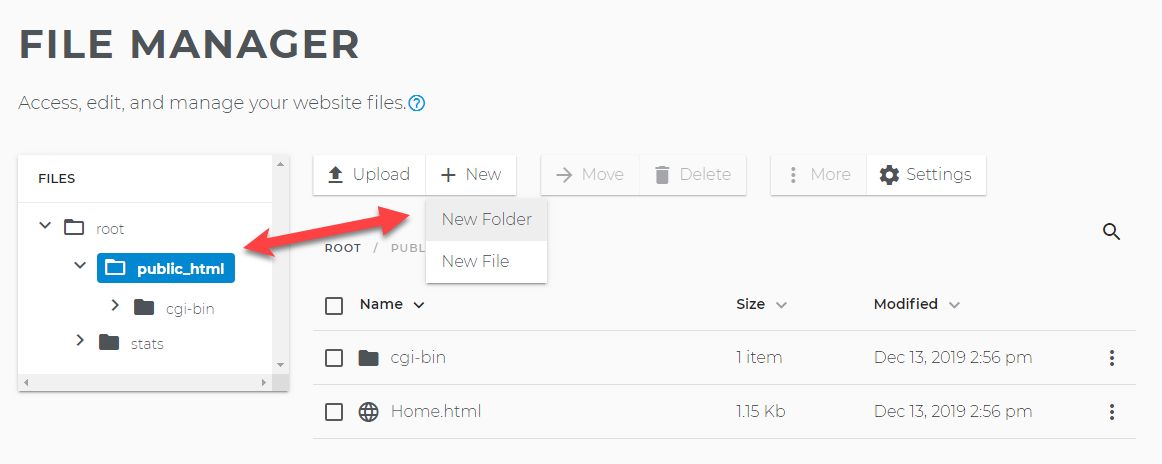
- Name the new folder, then click the checkmark.
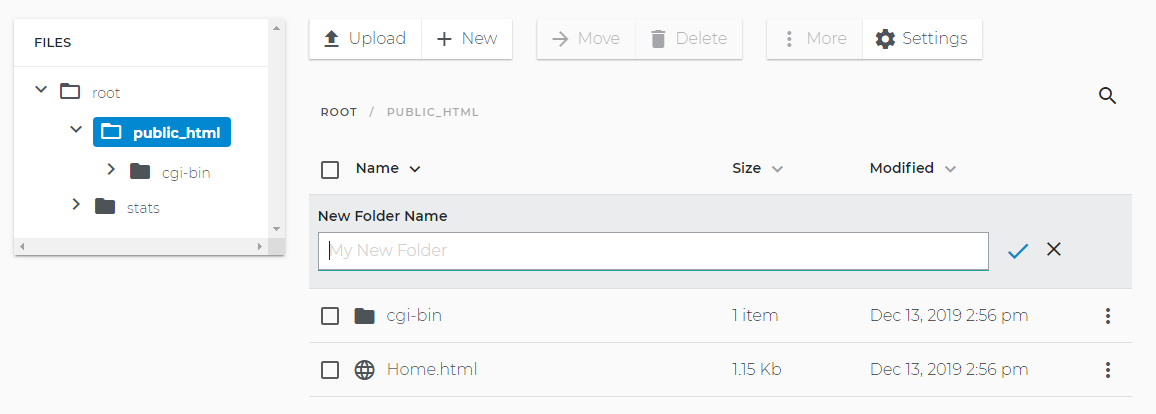
- Your new folder is now visible.
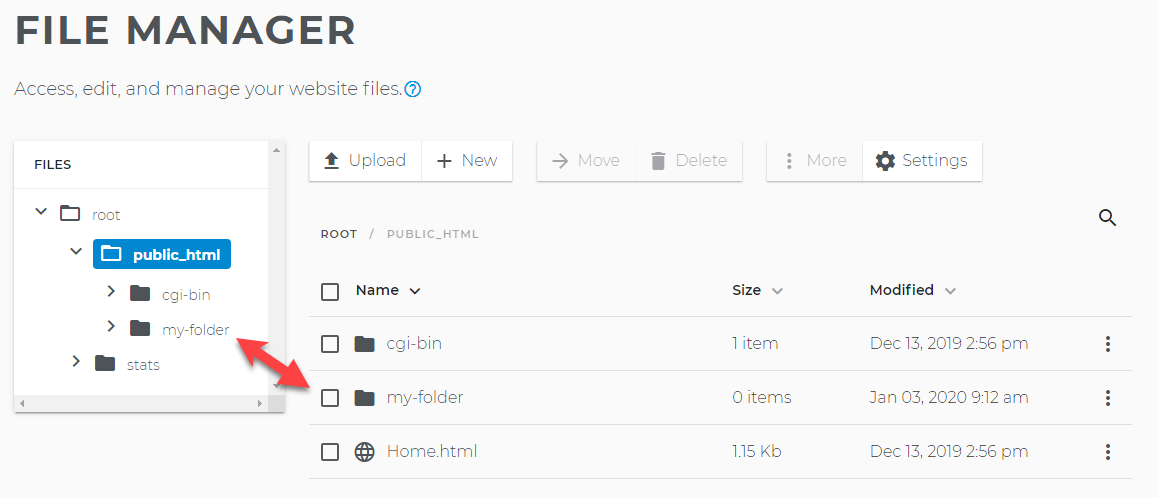
How to create a new file with File Manager
- Log in to your account Hosting Summary.

- Click on File Manager in the left panel.
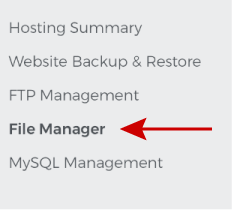
- Select the directory for the new folder, then New and New File.
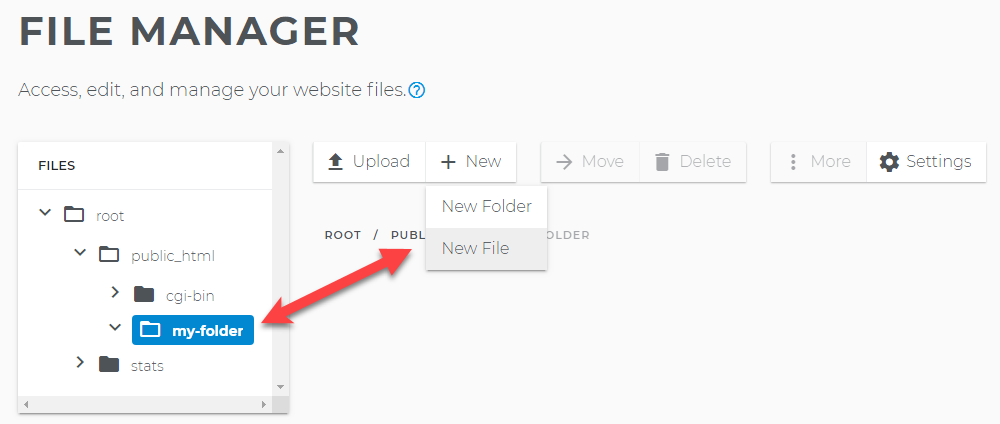
- Name the new file and choose the extension type you want.
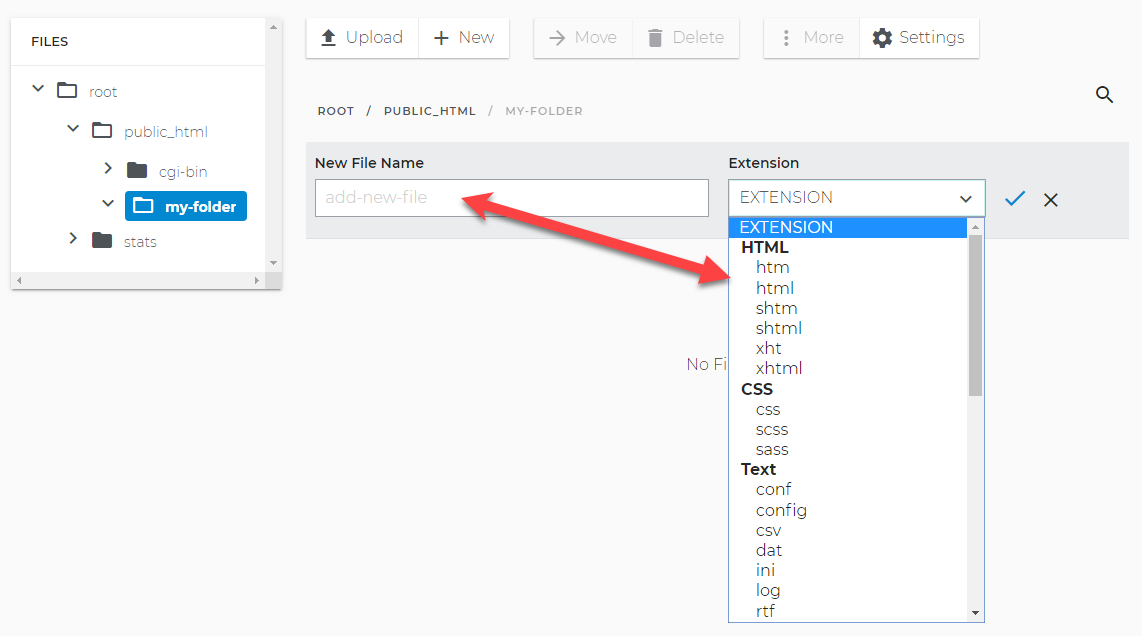
- Your new file is now visible.
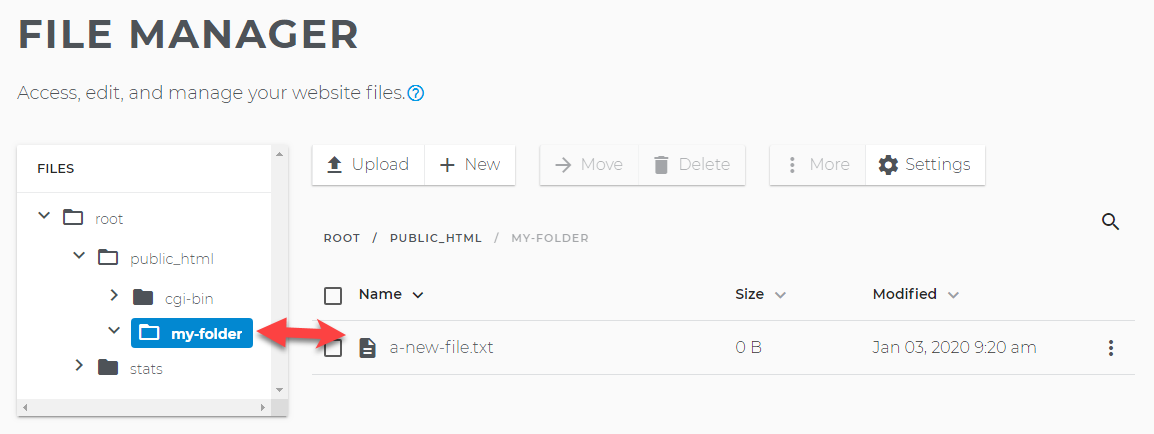
Common Errors When Creating Files or Folders.
Hover over the errors below for further details.
What is a file extension?
File extensions are used by computer operating systems to process and save data. Each application may be associated with certain file types—in other words, what app opens when you double-click the file. A file extension usually consists of two to four characters at the end of a computer filename. A typical example would be a Microsoft Word document that uses the extension, .doc or .docx. Image files on the web commonly use the extensions, .jpg, .png, .gif, etc. A file named “mydog.jpg” has the “jpg” file extension. An operating system looks for whatever app is associated with JPG files, opens that app, and loads the file. If you are creating files with File Manager, please make sure to use the proper extension type for your application.
Guidelines On Adding A Folder
- Minimum of 1 and a maximum of 250 alphanumeric characters
- The system accepts only the following special characters as part of the folder name [-_.]