Email Management: How to Change a Mailbox Password
- Log in to your Domains Dashboard.

- On the dashboard, select the domain where your email address is situated.
There are two views in the Domains dashboard - the Card and List views. Click on the view icons to switch to your preferred view.
- Choose the domain you wish to modify.
In the Card view, click the domain's Manage button.

In List view, click the domain or its gear icon on the right-hand side.

- On the left pane, click Standard under Email Management.
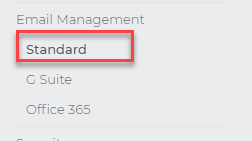
- From your standard email address accounts list, click on the three-dot menu of the mailbox you want to change the password on.
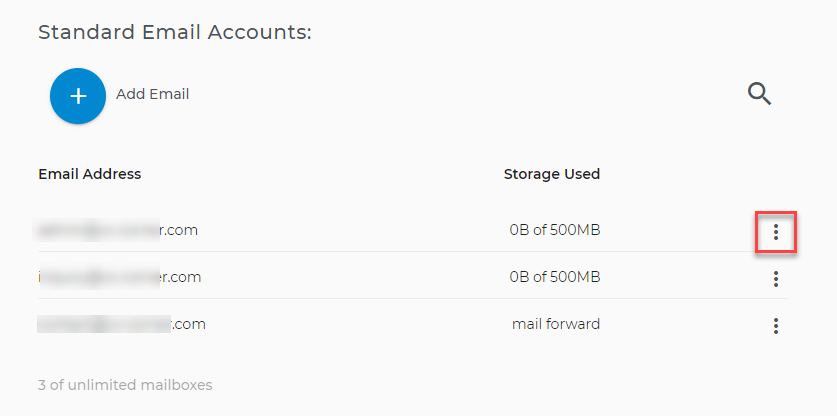
- Then, select Settings.
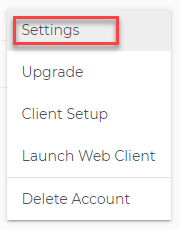
- A Settings window will appear. Click on the Change password tab.
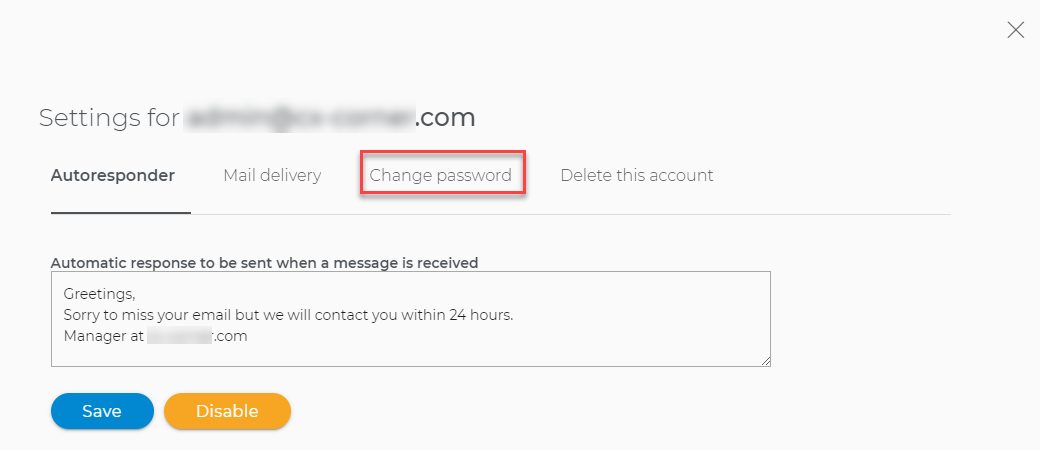
- Type in your new password in both New Password and Confirm Password text boxes.
Important: Your new password must be at least 8 characters in length and must contain at least one number, one uppercase letter, and one lowercase letter.

- Click on the Change Password button to save your changes.
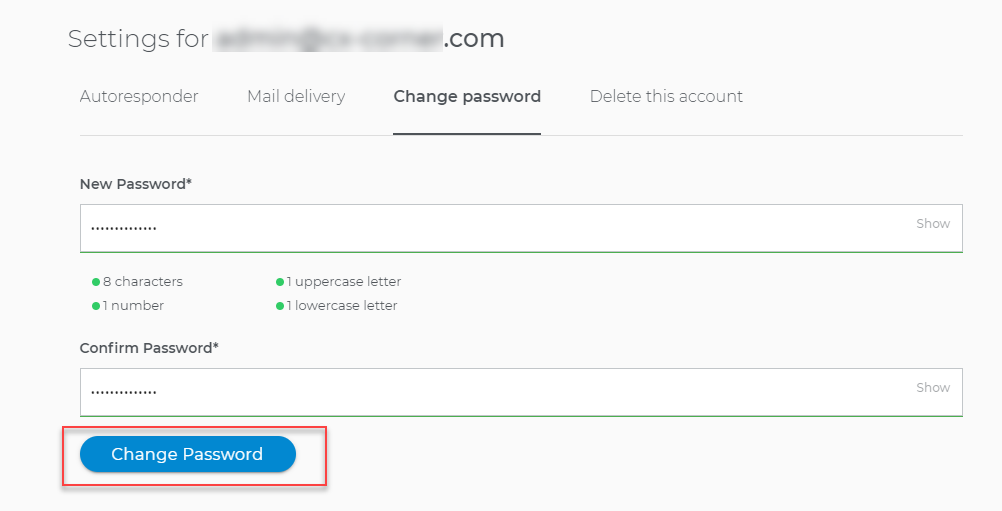 Just in case that you are being routed to an old control panel, go to Mail Central > choose the email address you want to view > click Basic Info > Change Password.
Just in case that you are being routed to an old control panel, go to Mail Central > choose the email address you want to view > click Basic Info > Change Password.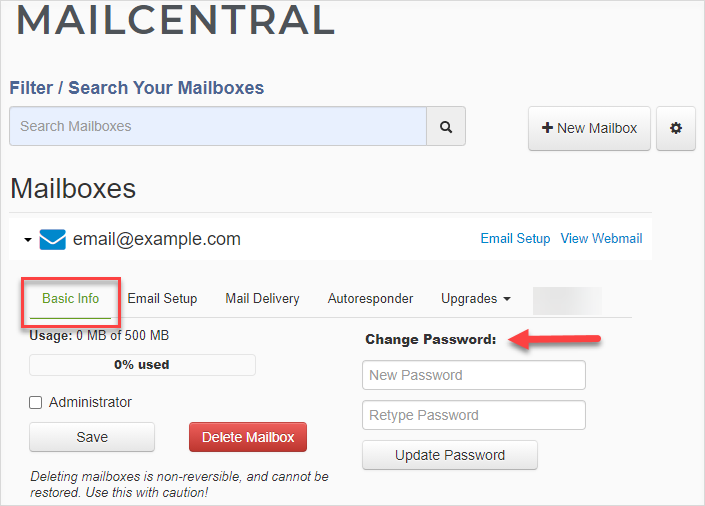
If you are an end-user only of the email and don't have access to the Domains Dashboard, feel free to contact the Account Administrator.
Back to top.I Forgot My Mailbox Password. How Do I Retrieve It?
There is no way to retrieve a mailbox's existing password. If you have forgotten your mailbox password, use the steps provided in this article to change your password.