Email Client Setup: New Android Devices
Setting up your email on a new Android device?
Before setting up your email on your device, you need to make sure that you have an email account created with us, your domain is pointing to our server, and have a correct MX record set up. Here, you will need your incoming mail server, outgoing mail server, full email address, and your email password. The default settings are listed below.- Open the Mail app on your phone.
- Tap the 'Other' option.
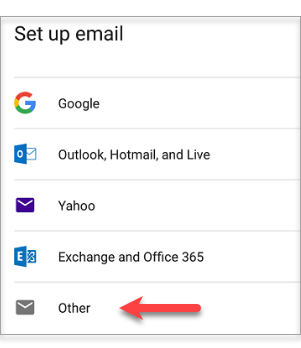
- Enter the email address you wish to configure. In this example, the email address is test@example.com.
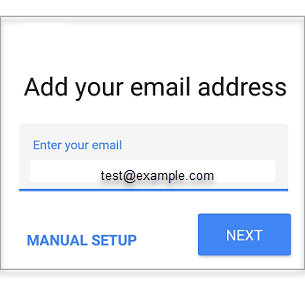
- Tap on the Manual Setup button.
- Choose POP or IMAP. IMAP synchronizes the email on your computer with the contents of your account on the server, while POP simply downloads the inbox. To know more about its comparison, please click here.
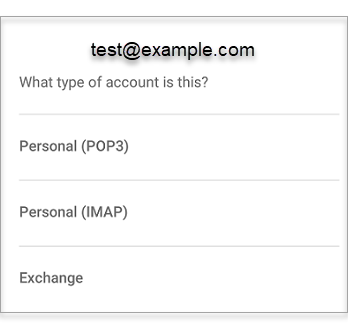
- Type in your email password.
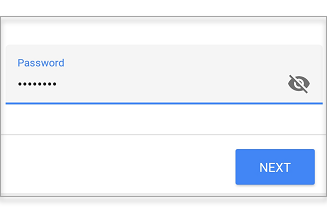
- Enter the following 'Incoming' server settings:
- POP
- Username – Your full email address
- Password – Your email address password
- SERVER – pop.netfirms.com
- IMAP
- Username – Your full email address
- Password – Your email address password
- SERVER – imap.netfirms.com
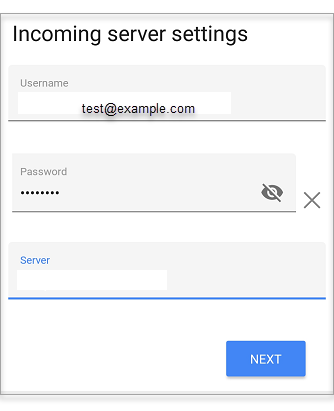
- POP
- Click the NEXT button.
- Enter the following 'Outgoing' server settings:
- Username – Your full email address
- Authentication – Your email password
- SMTP server – smtp.netfirms.com
- Click the NEXT button.
- Choose your desired settings.
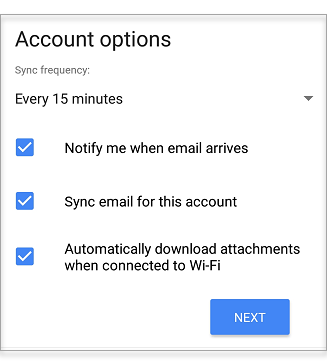
- Tap the NEXT button.
- Fill in the following two options:
- Give this account a name (Optional) – You may leave this as your email address
- Your name (Displayed on outgoing messages) – You can change this to your actual name if you like
- Tap the NEXT button to complete the email setup.
TIP: If netfirms.com server names do not work, you may try using the name of your website as your server name. (example: imap.websitenamehere.com, pop.websitenamehere.com, and smtp.websitenamehere.com)
Still Having Issues Connecting to Your Mobile Device
- Refer to the generic troubleshooting steps for email client setup.
- Consult the developer's support site. We've found a few links that might assist you:
If you're seeing a different Android interface, please check Email Client Setup: Old Android Devices or contact us to help you troubleshoot the issue.