Email Client Setup: Blackberry Phone
Step by Step Walkthrough (IMAP)
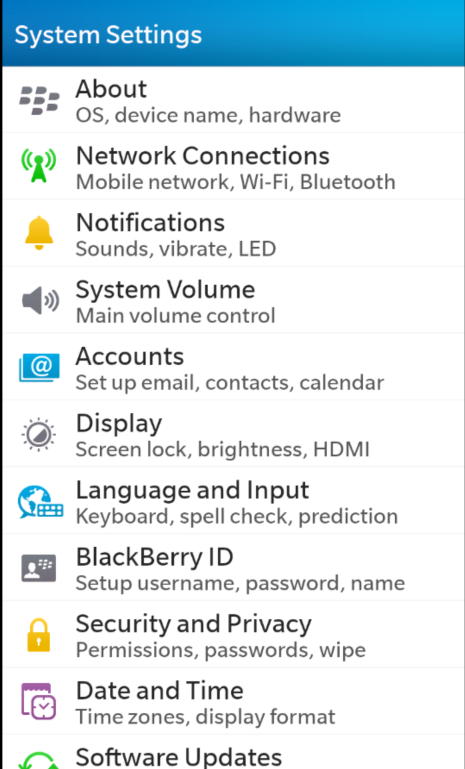 Step 2 |
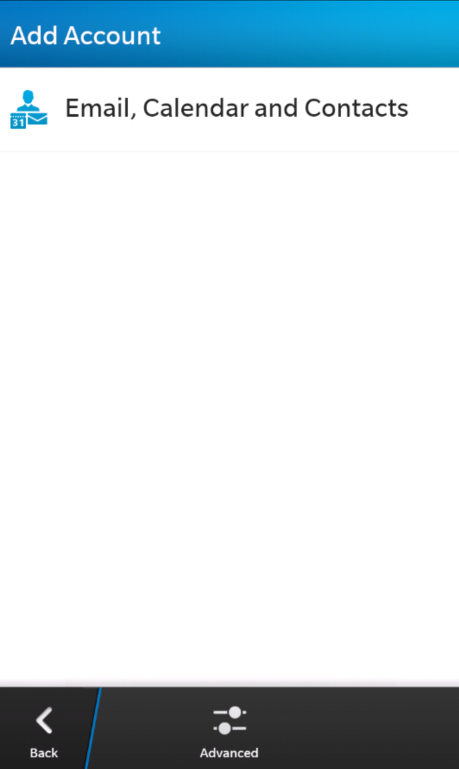 Step 4 |
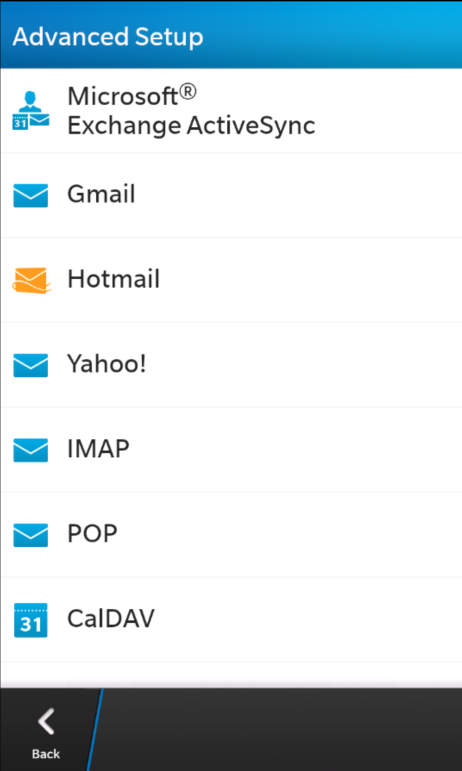 Step 5 |
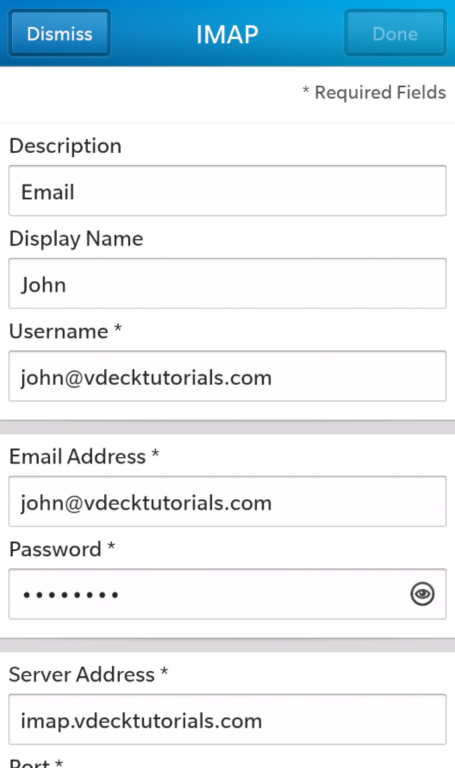 Step 6.1 |
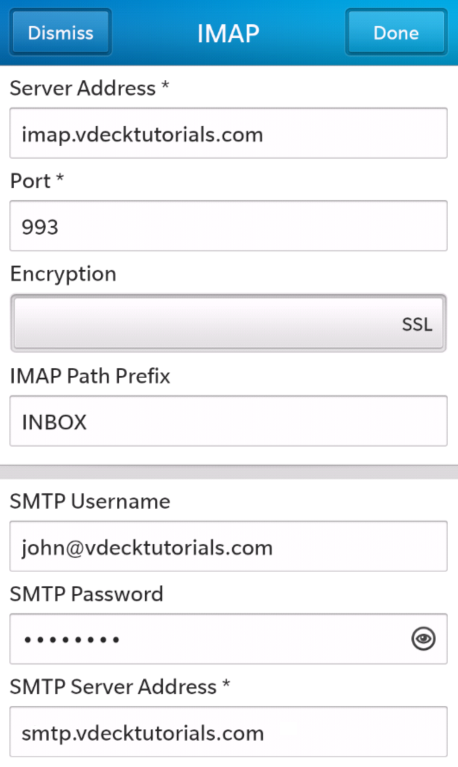 Step 6.2 |
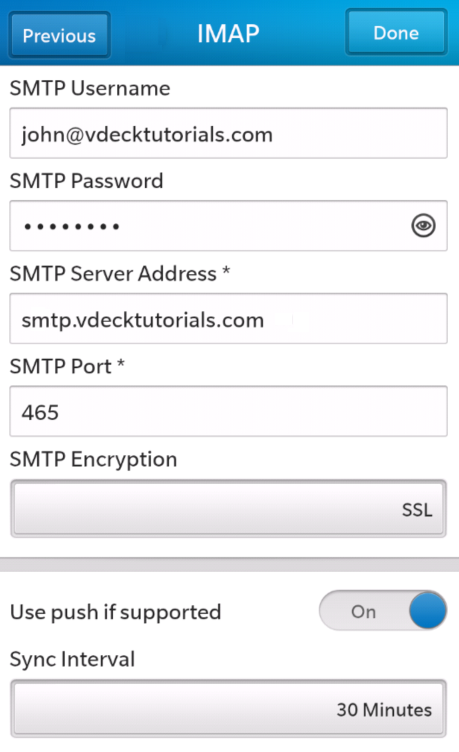 Step 6.3 |
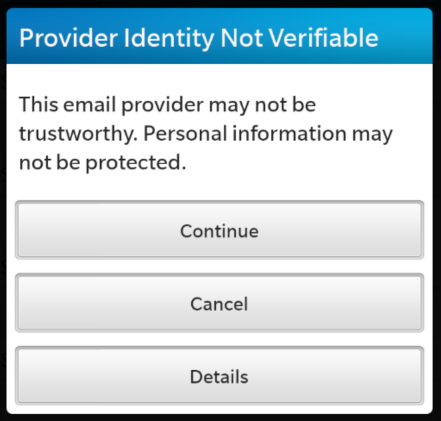 Step 7 |
- Go to your Settings.
- Select Accounts.
- Select Add Account.
- Select Advanced.
- Choose IMAP.
- Fill in the following information:
- Description: Whatever you want (example: IMAP Email)
- Display Name: How you want your name to appear in emails (example: John Smith)
- Username: Your email address (example: john@your-domain.com)
- Email Address: Your email address (example: john@your-domain.com)
- Password: Your email password
- Server Address (Incoming): imap.%%Domain%%
- Port (Incoming): 143
- Encryption (Incoming): Optional. If SSL is enabled, change Port (Incoming) to 993.
- IMAP Path Prefix: INBOX
- SMTP Username: Your email address (example: john@your-domain.com)
- SMTP Password: Your email password
- SMTP Server Address: smtp.%%Domain%%
- SMTP Port: 587
- SMTP Encrption: Optional. If SSL is enabled, change SMTP Port to 465.
- Use push if supported: On
- Sync Interval: We recommend 30 minutes
- After entering the settings, you should start receiving emails if you get a pop-up message stating that the provider identity isn't verifiable, select Continue.
- Select Done, and you're ready to go! Now test it out by sending yourself an email.
Step by Step Walkthrough (POP)
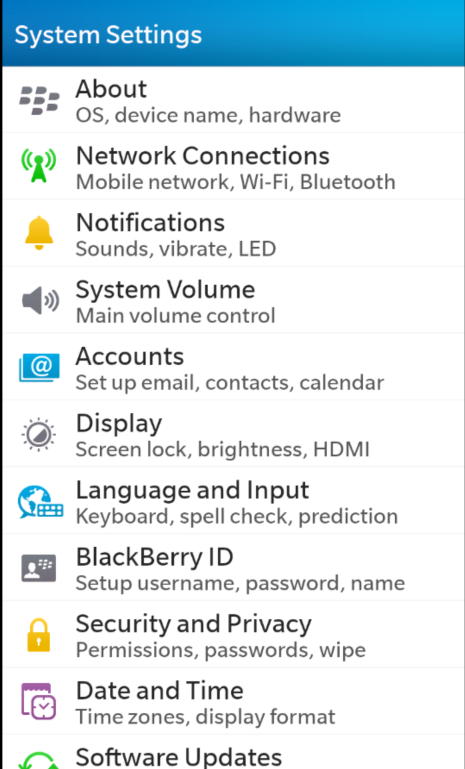 Step 2 |
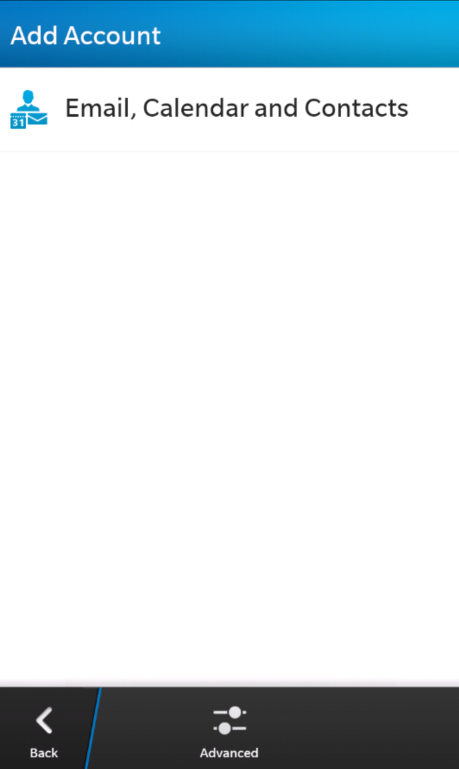 Step 4 |
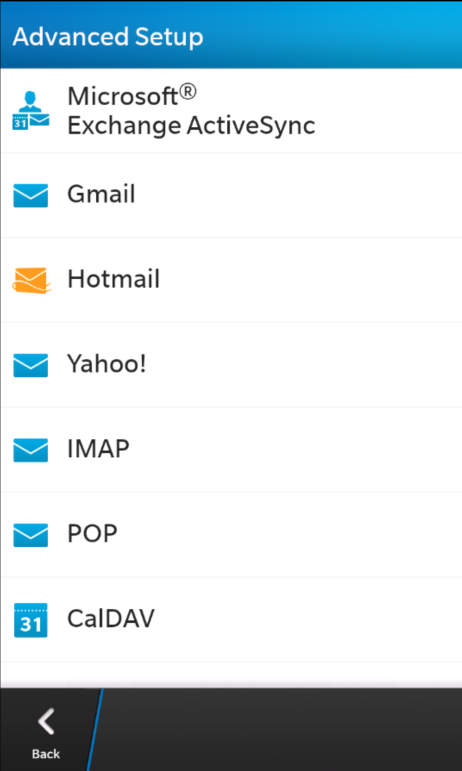 Step 5 |
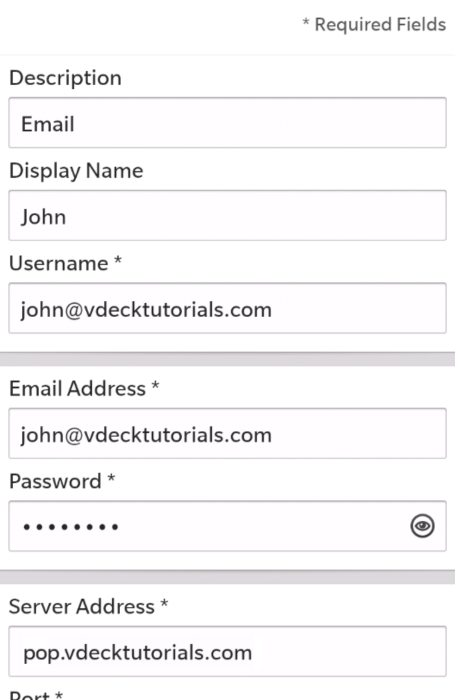 Step 6.1 |
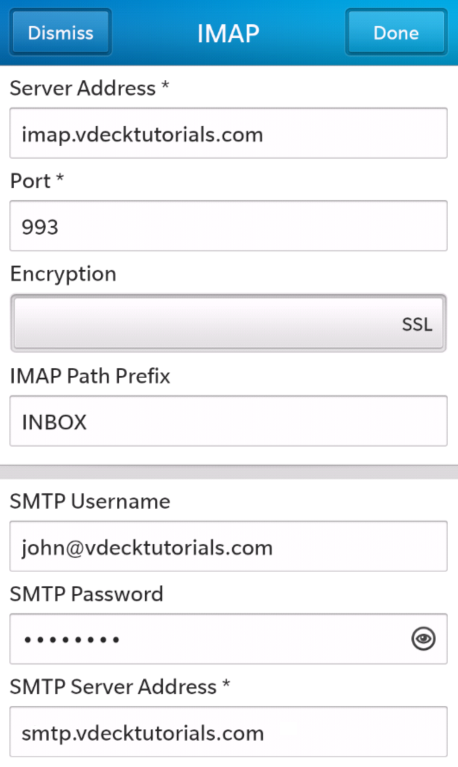 Step 6.2 |
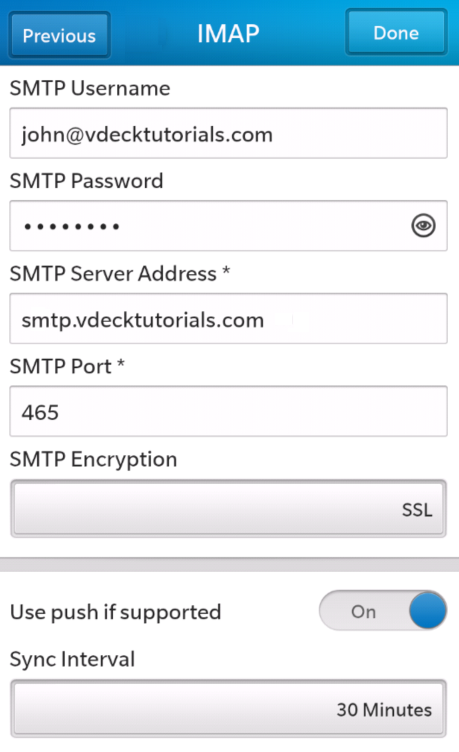 Step 6.3 |
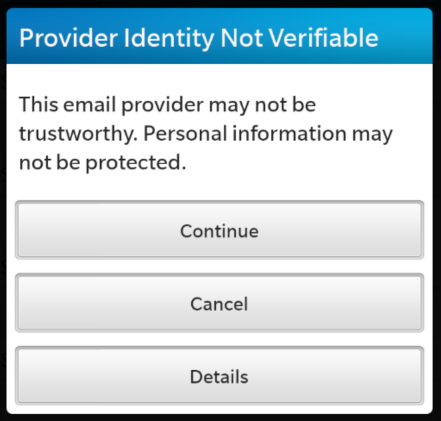 Step 7 |
- Go to your Settings.
- Select Accounts.
- Select Add Account.
- Select Advanced.
- Choose POP.
- Fill in the following information:
- Description: Whatever you want (example: IMAP Email)
- Display Name: How you want your name to appear in emails (example: John Smith)
- Username: Your email address (example: john@your-domain.com)
- Email Address: Your email address (example: john@your-domain.com)
- Password: Your email password
- Server Address (Incoming): pop.%%Domain%%
- Port (Incoming): 110
- Encryption (Incoming): Optional. If SSL is enabled, change Port (Incoming) to 995.
- IMAP Path Prefix: INBOX
- SMTP Username: Your email address (example: john@your-domain.com)
- SMTP Password: Your email password
- SMTP Server Address: smtp.%%Domain%%
- SMTP Port: 587
- SMTP Encrption: Optional. If SSL is enabled, change SMTP Port to 465.
- Use push if supported: On
- Sync Interval: We recommend 30 minutes
- After entering the settings, it should attempt to connect if you get an error message stating that the provider identity isn't verifiable, select Continue.
- Select Done, to finish your email configuration.
I followed the instructions, but I still can't connect. What can I do
- Refer to the generic troubleshooting steps for email client setup.
- Consult Blackberry's support site.
- Contact us so that we can help you troubleshoot the issue.