Domain Registration: How To Change Domain Auto Renewal Settings
- Log in to your Domains Dashboard.

- On the dashboard, select the domain that you wish to manage.
There are two views in the Domains dashboard - the Card and List views. Click on the view icons to switch to your preferred view.
- Choose the domain you wish to modify.
In the Card view, click the domain's Manage button.

In List view, click the domain or its gear icon on the right-hand side.

- From the Summary page, you’ll have the option to enable/disable auto-renewal. If you choose to enable the domain auto-renewal, just toggle on the Auto-Renew under the Domain Settings, and hit toggle off if you want to disable it.
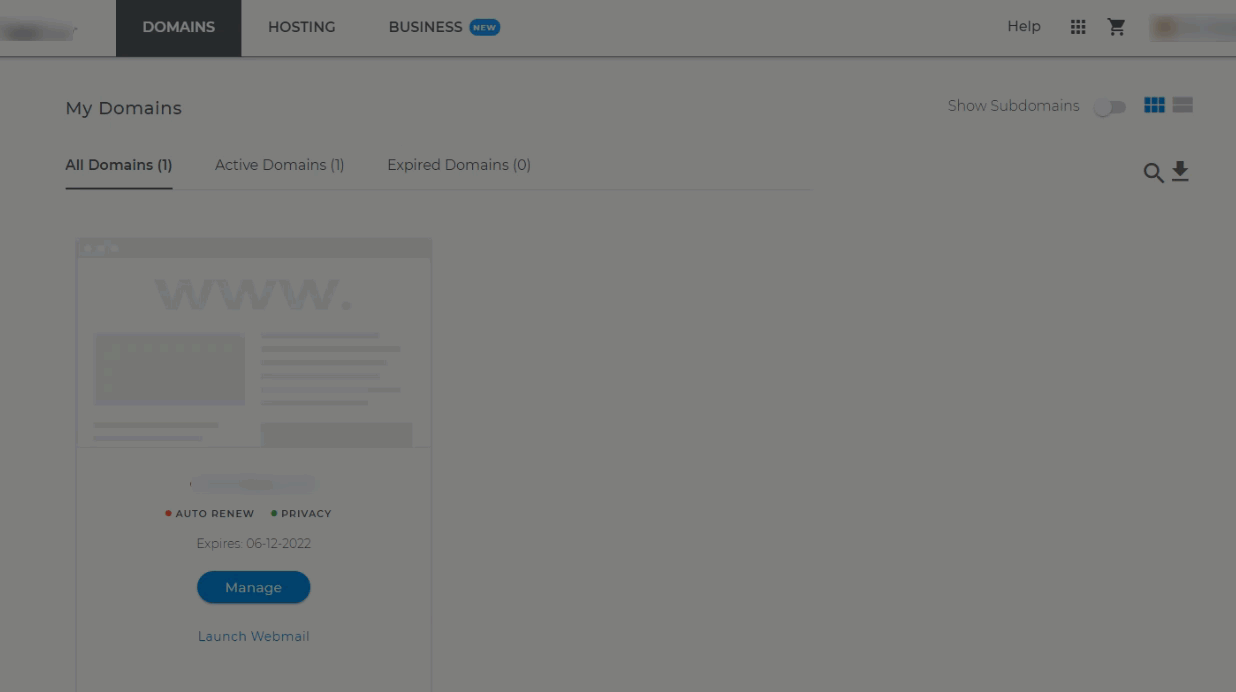
How To Tell If A Domain Is Set For Auto-Renewal
- If the Auto Renew button is Green, it means it is already set on Automatic Renewal.

Please note that if you wish to cancel/disable the auto-renewal, You must renew the domain manually.
Auto-Domain Renewal Settings (ADRS) Rules and Policies:
- ADRS requires valid billing information in order to renew the domain
- ADRS will attempt to use a domain credit before using the billing information on file.
- ADRS will renew the domain 15 days before its expiration date.
- If ADRS fails, additional attempts are made 13, 11, 5, and 1 day(s) before the domain expiration date.
- ADRS will not make any additional attempts to renew the domain beyond the days described above. If the final attempt fails, the domain must be manually renewed.
- ADRS will not issue a refund for a domain set to manual after the automatic renewal.
- ADRS will not issue a refund if the domain is renewed and then suddenly transferred to a different Registrar.
Related Articles:
Domain: FAQsDomain Registration: How To Renew Your Domain
Domain Registration: The Life Cycle of a Domain
Domain Registration: How To Renew Multiple Domains