Account: Invoices And Receipts
How to Download Statements and Receipts
-
Log in to your Domains Dashboard.

- Click the down arrow next to your username and select Billing.
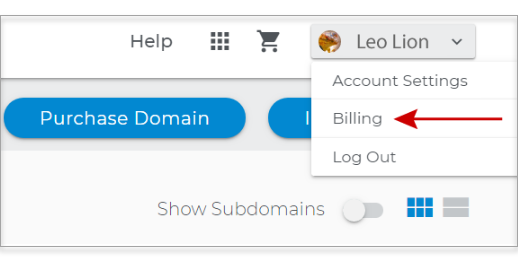
- Your Billing Information displays Payment Methods, Pastdue Payments, Paid Statements, and Upcoming Payments.
- Choose the type of document to download, in this example, Paid Statements for the Last 30 Days.
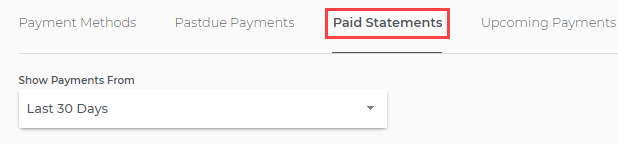
- Use the download button on the right side to choose the type of document you want, either .csv or .pdf.

- A .pdf document will open in a new browser window. Hover your mouse over the page to see the options to download or print the document.
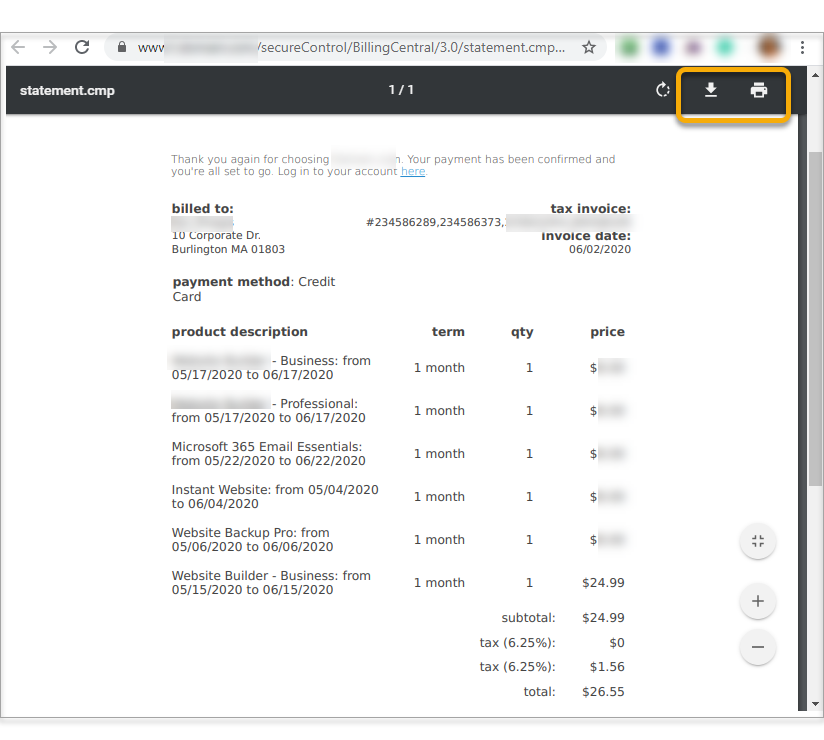
- While a .csv file will display at the bottom of your browser for download.
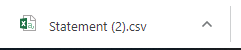
- If you do not see what you want, search for specific statements with the search function.
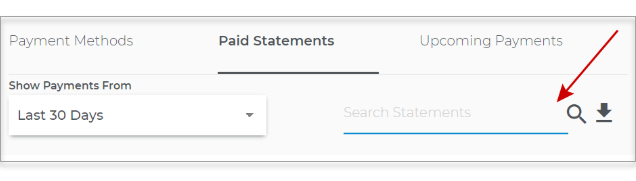
Receipts reflect the contact and billing information on file at the time the transaction is made. We cannot make changes to the contact information on a receipt after the transaction has been processed.
If you have any questions regarding your receipts or billing history, please contact our Customer Support Team for assistance.