Email Auto Configuration
Configuring your mail client automatically makes setting up your email accounts easy!
When setting up your email client to access your mailbox, after entering your email address and password on the Account Setup screen, your email program will automatically search for the available server configuration.
Note: Our system has listed the email programs we tested to work correctly with the automatic email configuration service. Follow the steps below to set up your email autoconfiguration.
Step by step process
-
Log in to your Domains Dashboard.

- On the dashboard, select the domain name where your email address is situated.
There are two views in the Domains dashboard - the Card and List views. Click on the view icons to switch to your preferred view.
- Choose the domain you wish to modify.
In the Card view, click the domain's Manage button.

In List view, click the domain or its gear icon on the right-hand side.

- On the left pane menu, click Standard.
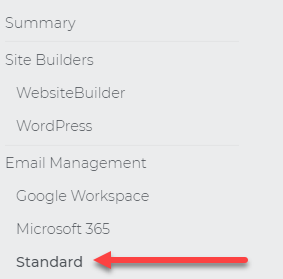 Please note that "Standard" may be visible only for accounts that have a hosting plan.
Please note that "Standard" may be visible only for accounts that have a hosting plan. - Locate the email address to be configured, and click on the three-dot menu. Then, select Client Setup.
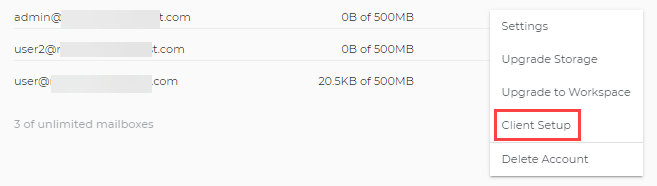
- There are two categories provided, one for Desktop setup and the other is Mobile Setup. Select the correct category depending on the email client platform you are configuring.
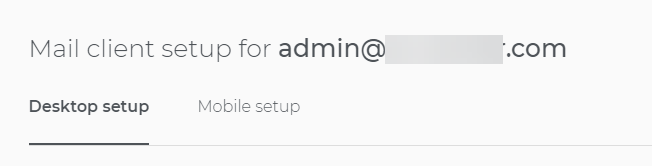
- Click on the drop-down menu to select the email client that you want to configure.
- Desktop Email Clients
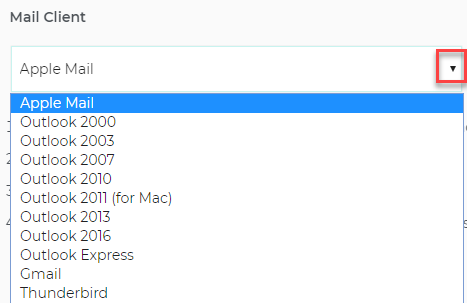
- Mobile Email Clients
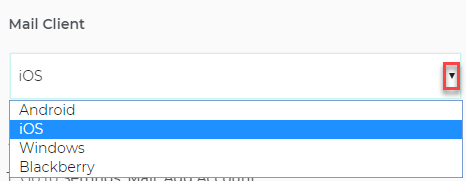
- Desktop Email Clients
- Click the toggle bar based on the type of host, whether it is POP or IMAP. You can also enable and disable SSL based on the email client preference.

- Depending on your selections, you will have different instruction sets on how to proceed with the client setup.
- Desktop Email Client Setup (example: Apple Mail)
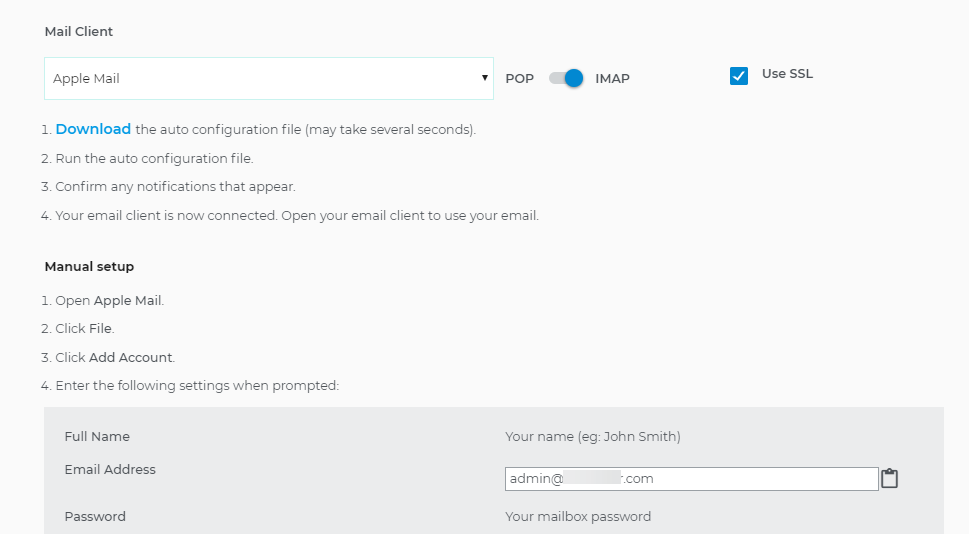
- Mobile Email Client Setup (example: iOS)
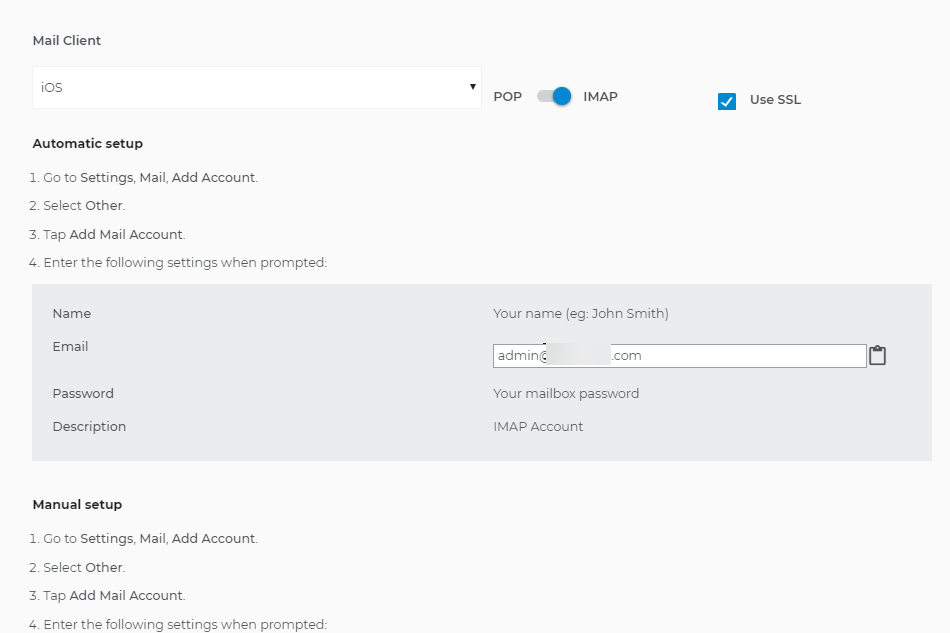
- Desktop Email Client Setup (example: Apple Mail)